etting things done is a framework that helps to execute your well-planned goals and tasks consistently. GTD as a task management system in Notion has a couple of clear advantages over a traditional to-do list.
First, your unproductiveness is visible. Anything you missed, anything you are not making progress with will be visible on the dashboard. Second, the concept of the inbox makes you want to get rid of all the unsorted and unfiltered tasks captured throughout the day. My inner perfectionist finally became useful as it helps me to bring the tasks inbox to zero.
In this tutorial, I will explain how to build **David Allen's GTD in Notion**. After an overview of the dashboard, which is essentially the whole system, we'll go through a step-by-step process to create the databases and arrange them nicely on the dashboard.
You can find duplicate the [GTD dashboard template in Notion](https://maray.gumroad.com/l/hZSOk) and follow along. I'll give first an overview of the system and then explain each part separately. I always recommend to build from scratch by yourself to learn and understand how it works better.
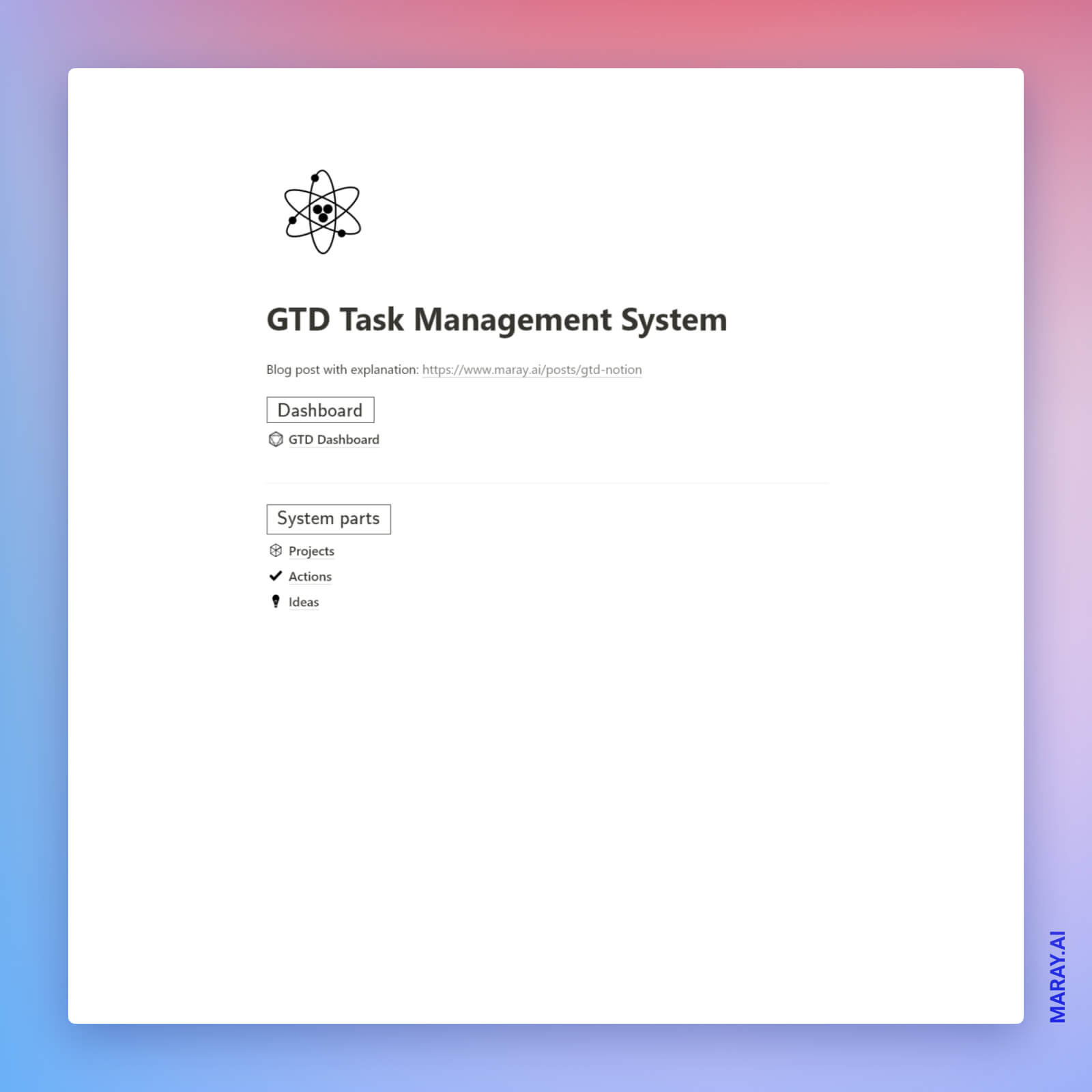
I assume you are familiar with the concept of Getting Things Done from David Allen's book. I recommend to read a summary to understand the concept deeper. Nonetheless, I will explain how the system works and you'll get the gist.
## GTD dashboard overview
The GTD dashboard is simple but quite advanced. It consists of the following parts:
1. Actions for today.
2. Actions Inbox.
3. Projects & Ideas Review
### Actions for today
On top, I always track the actions planned for today. These are actions that have `Do date` set for `@today` . `Do date` is a concept I learned from August Bradley. It is not a `Due date`, but the date when you intend to work on it. Deadlines never worked for me. Do dates work.
### Actions Inbox
Next, you can see your `Actions Inbox`. These action items need to be reviewed. Here is the list of use cases for `Actions Inbox`.
1. Core properties are not filled out properly. No project or outcome was assigned.
2. The `Do date` is missed/due. Tasks you have missed appear here.
3. Unsorted captured notes, tasks, goals that need to be sorted.
First, properties. They are important to fill in because you can understand what are you doing that exactly for. So next time when you assign an outcome to a task you'll know what is your next milestone. **Does this action make you closer to your planned milestone?**
Secon, sometimes my day does not go as I planned and I cannot finish a task. That task appears in the inbox so that I never miss it. Another use case is recurring tasks. Every Sunday I have a task assigned to my `weekly reviews`. That assignment will be visible in this `Inbox`.
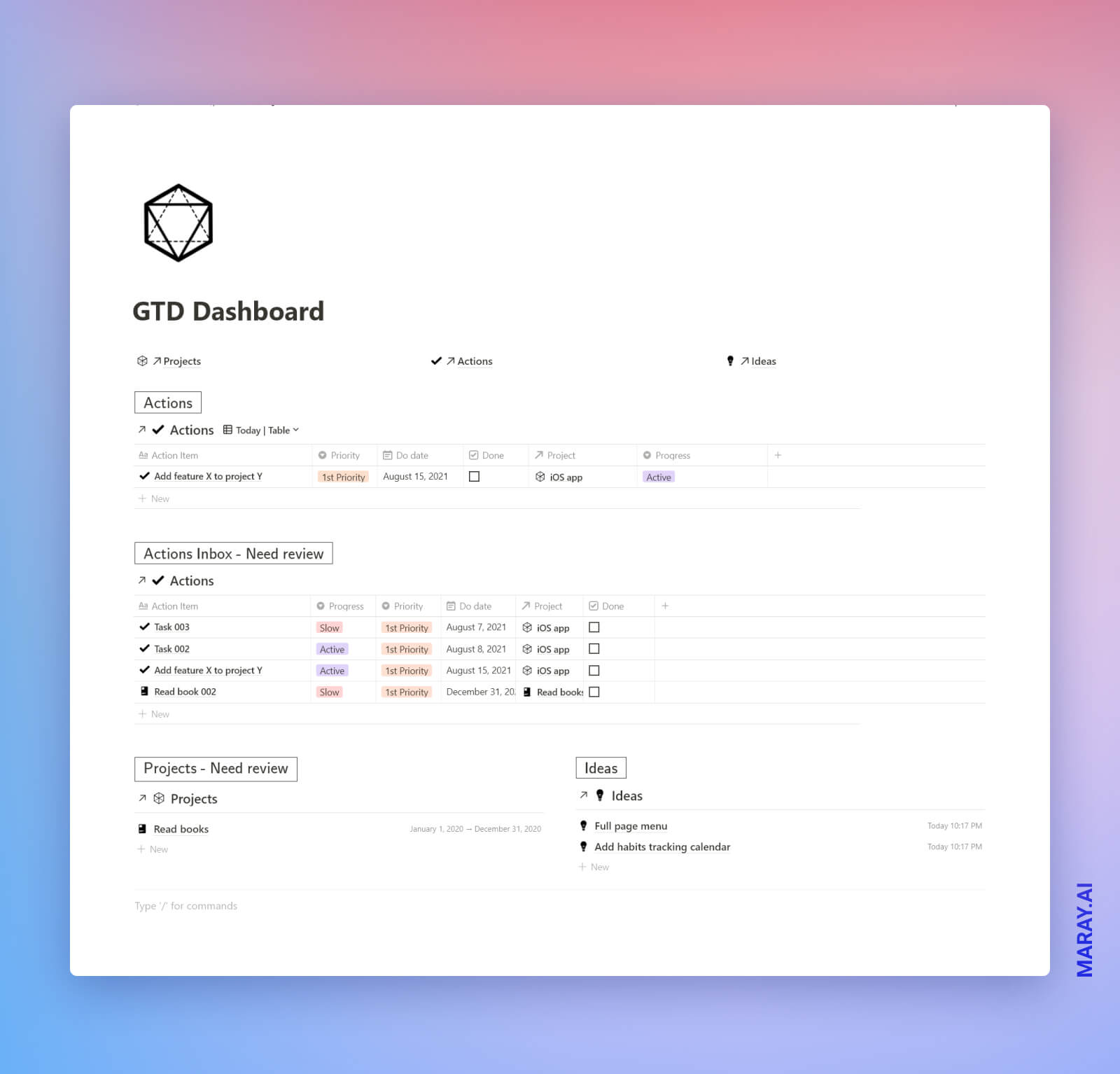
Finally, the biggest use case is **capturing your quick notes, tasks, ideas**. Throughout the day I always come up with ideas and unless I write them down I will forget them. The whole GTD concept comes from the fact that our memory is not good for long-term storage. It's good at making associations and generating good ideas.
The **capture inbox** augments the brain. It helps to store the information and let the brain work on the creative tasks instead of being busy keeping certain information in mind. Whenever you think of an idea, write it down in the inbox and decide what to do with it later. It's worth spending a bit of time capturing it.
### Projects and Ideas Review
I have a separate table dedicated to just `ideas` and linked to `Projects`, and `Knowledge Lab`. I found capturing ideas tremendously useful, no matter how absurd or brilliant they are. Otherwise, you won't remember them. Over the course of 6 months, since I created my productivity system, I collected 38 general ideas and 45 content-related ideas. A year ago I used to think that I don't have any ideas of what to do in my life but **now I can choose from 83**.
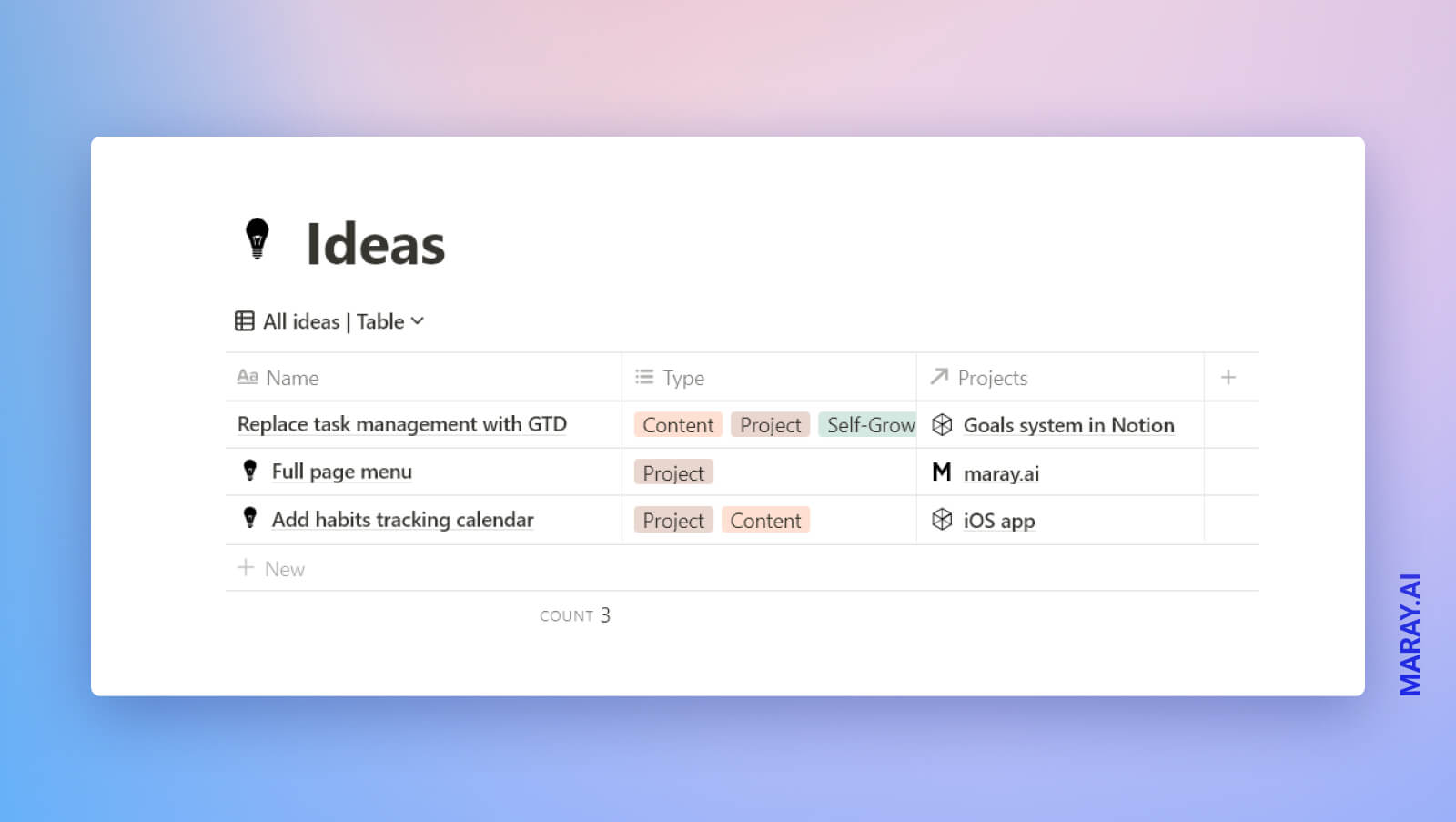
Projects that need review are the last part of the **GTD Dashboard**. Projects according to GTD philosophy are goals that require more than 3 tasks. I don't categorize them so strictly in my productivity system. If a goal is indeed something bigger than a couple of tasks, then I create a project which is essentially a workspace for related information.
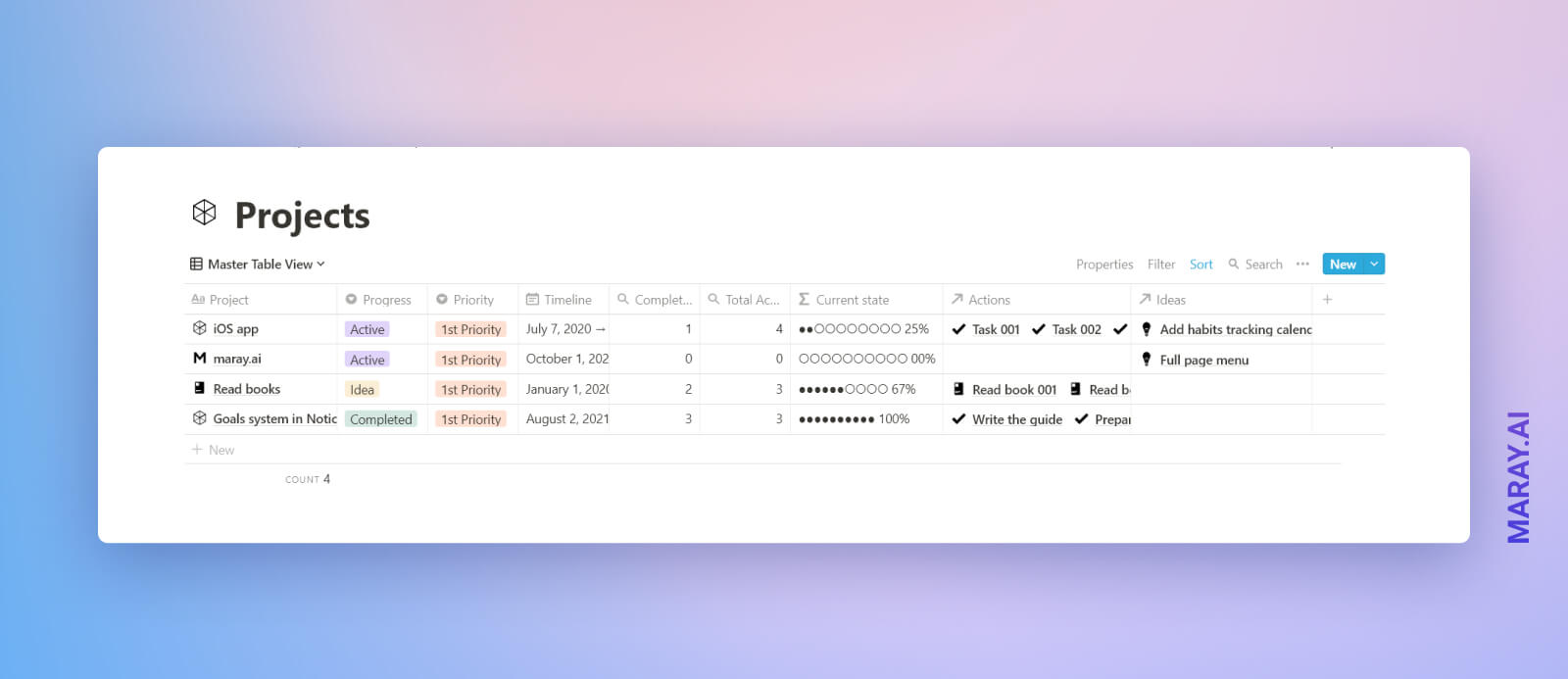
Up until using GTD I created many different projects that I was interested in, but I would either not review them or keep frozen, without any actions assigned. In my new system I can always see which projects do not make progress as well. Each month I make a big review to assign new actions, change outcomes, add new ones and so on. `Projects view` is filtered to show projects that have certain status and have 0 remaining actions. You should either assign new actions or change the status of the project to hide from the inbox.
## GTD Task Management System. Step-by-step guide.
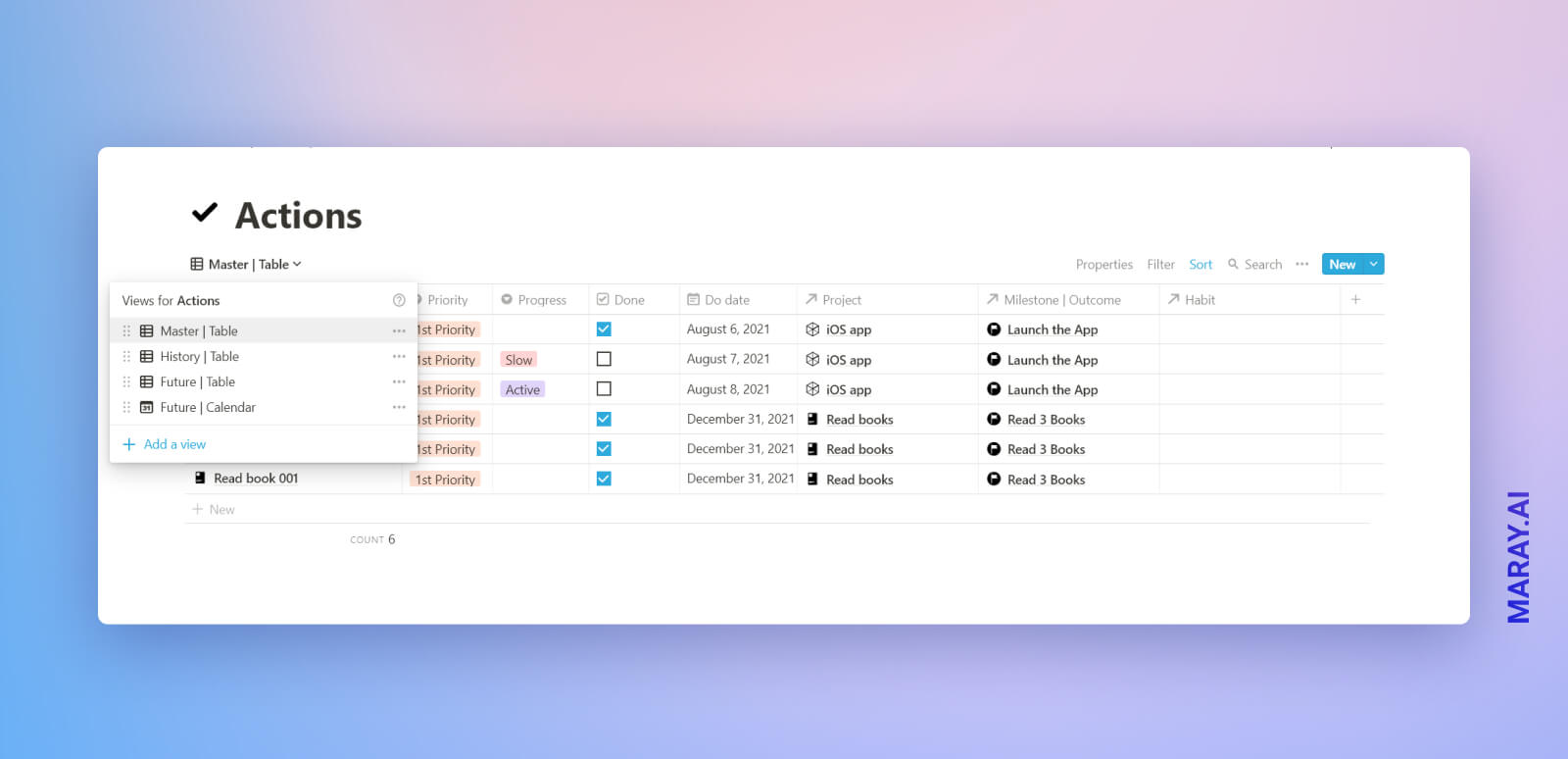
### 1. Create tasks, projects, and ideas with Notion databases
Instruction for create the databases with screenshots.
There are 3 different main databases in the system.
1. `Actions` - tasks assigned to `Projects`
2. `Projects` - database of project workspaces
3. `Ideas` - brain augmentation database that contains all of your ideas :)
**a. Create a Notion table called `Actions` with the following properties:**
- `Progress` - does it make enough progress?
- `Priority` - how impactful is the task?
- `Done` - checkmark
- `Do date` - when you actually going to perform the task
- `Project` - the workspace to work in. Research and perform in one place.
Check out different filters and sorts on the root views.
**b. Create a Notion table called `Projects` with the following properties:**
- `Progress` - does it make enough progress?
- `Priority` - how important is the project?
- `Timeline` - set a timeframe
- `Completed Actions` - `Rollout` items from `Actions`. Counts completed actions
- `Total Actions` - `Rollout` total items number from `Actions`
- `Current state` - equation progress bar
- `Actions` - link to `Actions` database
- `Ideas` - link to `Ideas` database
**c. Create a Notion table called `Ideas` with the following properties:**
- `Type` - for sorting and filtering
- `Project` - link to `Projects` database
### 2. Set up the GTD dashboard page in Notion in 3 steps
Now the most exciting part. Making a clean dashboard that is focused on the actions, projects and ideas.
1. Set up the `Actions` view for today with the following filtering and sorting.

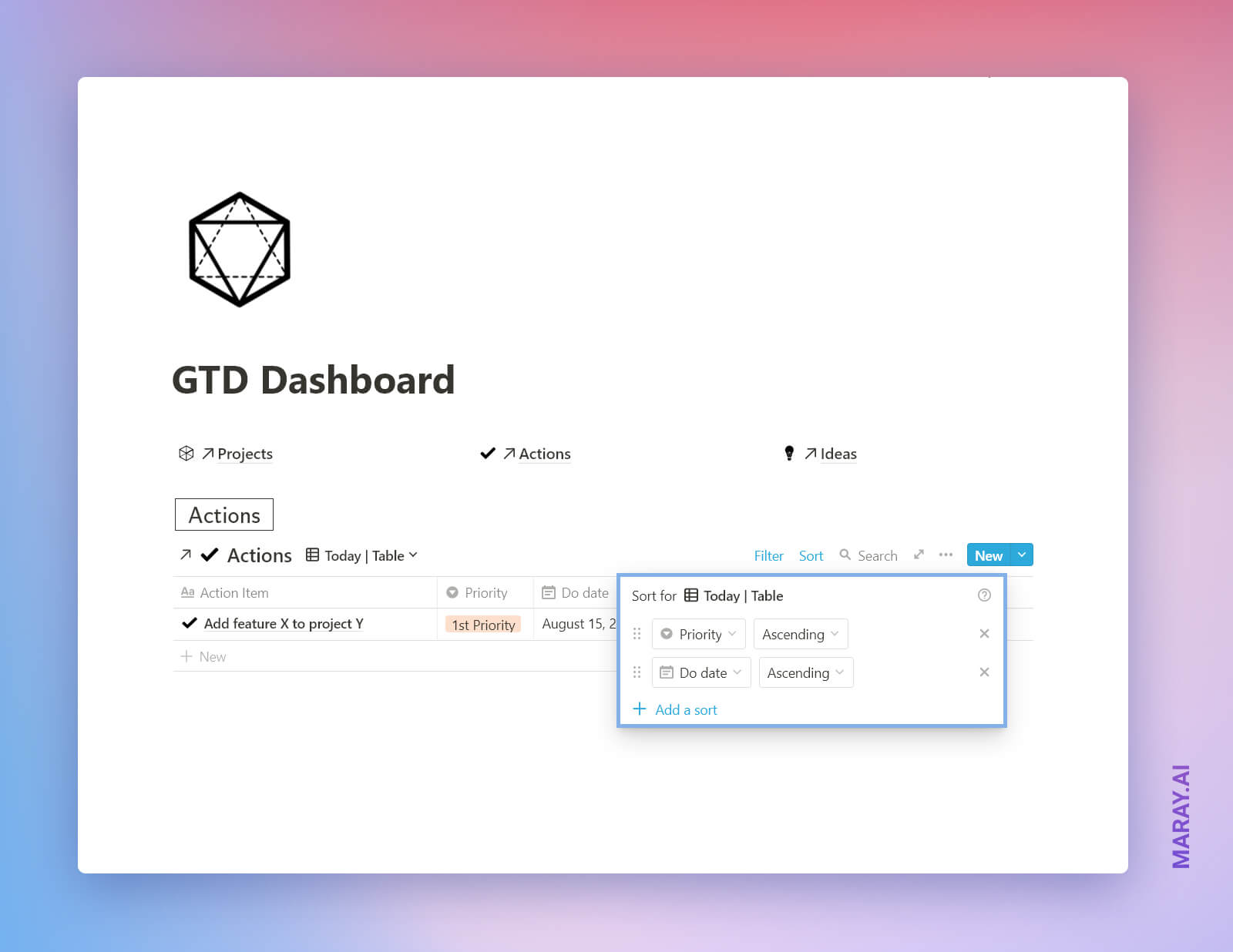
b. Create another `linked database` from `Actions`. This time it will be the Actions Inbox with a bit more advanced filtering.
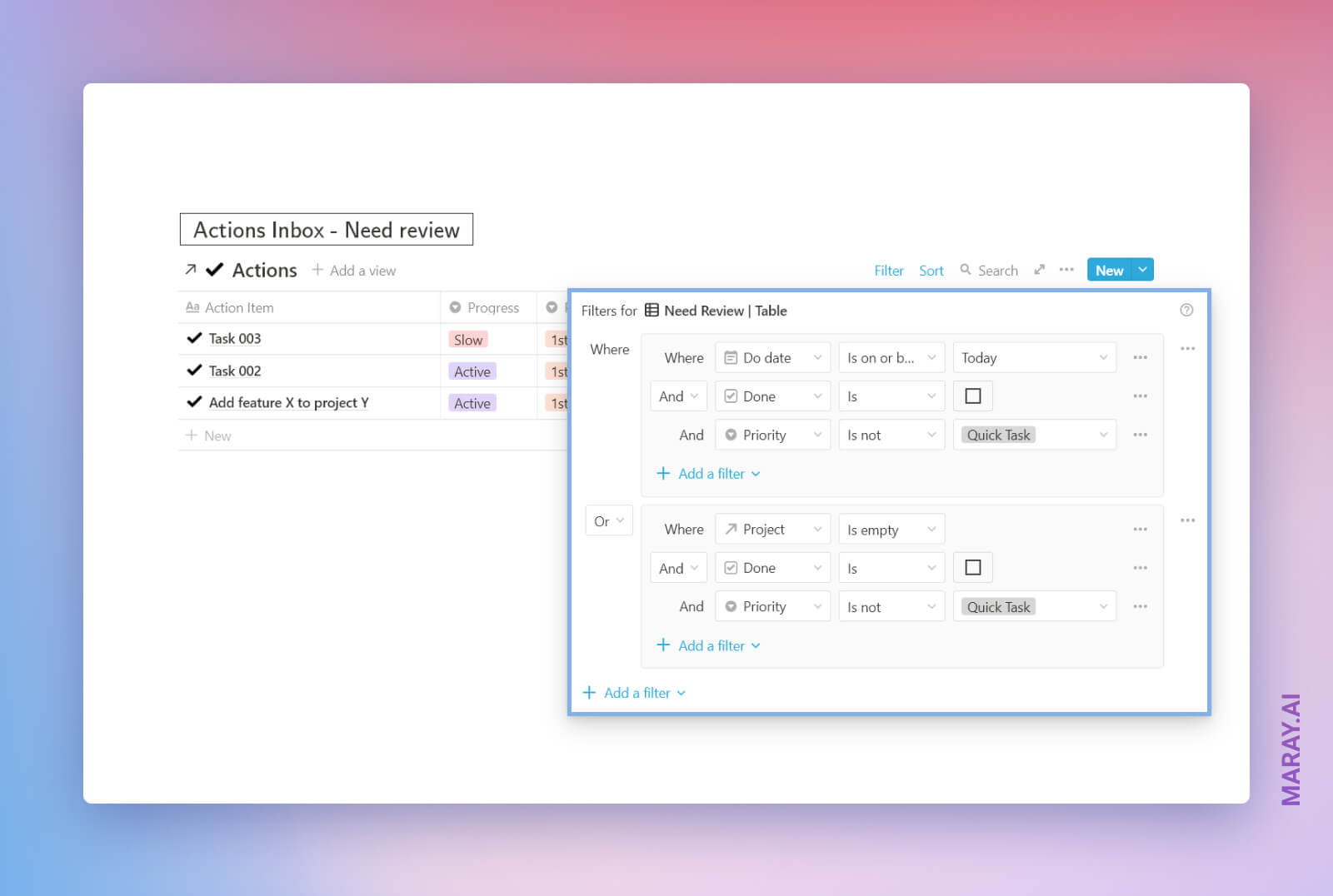

c. Create linked `Projects` and `Ideas` databases with the following filtering:
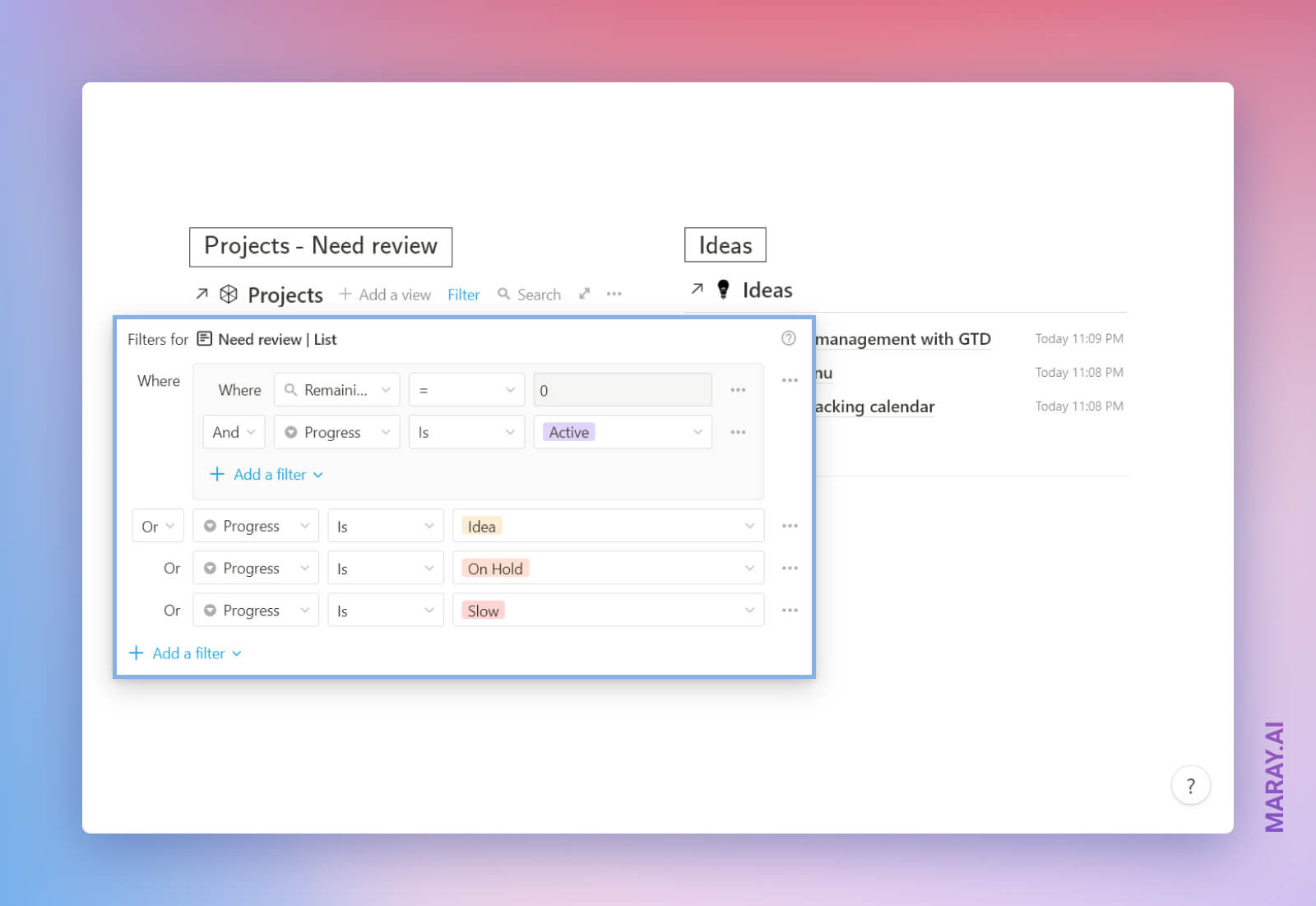
The build is done! Feel free to modify the dashboard to bring something else important to your attention.
## Final thoughts
Notion is an excellent tool for creating a GTD system to manage your tasks. It's proven more reliable than a simple to-do list. You can duplicate this free GTD Notion template here if you haven't done it yet so.
It's still work-in-progress, make sure to check it from time to time for updates and improvements. As always, I am open to feedback and improvements. Join me on discord to discuss it!





