Hi there.
If you want to learn Notion and like learning by doing then this crash course is for you.
In this tutorial, we'll be building a beginner's productivity system. A year ago I hardly had any goals, didn't really know what to do with my life, and sort of drifted along with the current. Today, everything's different because of the system and templates that make my life more aligned with my goals and help me stay more organized and efficient. I believe everyone can benefit from such a framework. That's why I chose a productivity system as part of this course.
After finishing this tutorial you'll be comfortable using Notion and you'll have a productivity system to organize your goals, and take action on them.
You can [duplicate the system and the templates](https://maray.notion.site/Notion-Beginner-s-Productivity-System-4fe5a0beacf44c41955638a87b813ef7) and follow building along. But first, let me explain the structure of the course so that you can easily skip to the part that interests you the most.
## Structure of the course
It will take you a couple of hours to read through and follow along. By the end, you'll learn the core functionality and feel confident to experiment, improve and tailor the productivity templates to your needs and personality.
But first, we'll talk about a few basic concepts in Notion so that you can understand the structure of the system clearer. Feel free to skip to the template-building process if you are already familiar with Notion.
The first part covers the main Notion components, such as pages, tables, and headings.
The second part continues with building the system.
And finally, in the end, I'll share tips and resources on what to do next.
**What you will learn in this tutorial:**
- What is Notion and how it works?
- How to build a beginner's productivity system from scratch.
- How goals, habits, and task management work.
- How to create a dashboard to promote growth and make your life a bit more organized.
Let's go.
## How Notion works
Notion is a very intuitive app. Once you know the basic principles, you can intuitively understand the rest.
Notion is made from different kinds of blocks. Almost everything is a block in Notion. A page is a block. So are paragraphs, headings, and tables. These interchangeable blocks make Notion so flexible and versatile. You can build a website, a knowledge database, a resume, a journal system, a client relationship management system, and much more.
Here's an example of how these blocks can be used with each other. A page block can contain a table block that contains a page block that contains a heading block, a paragraph block, a toggle block, another table block, and so on. You can move that page to a table, link on another page, or hide inside a toggle. You can see see the pattern.
Each block has its own set of properties. Sometimes blocks have the same properties, sometimes they are unique. Most of the time I use pages, tables, headings, and text. Let's cover each of them and see what kind of properties they have.
### Notion Interface overview
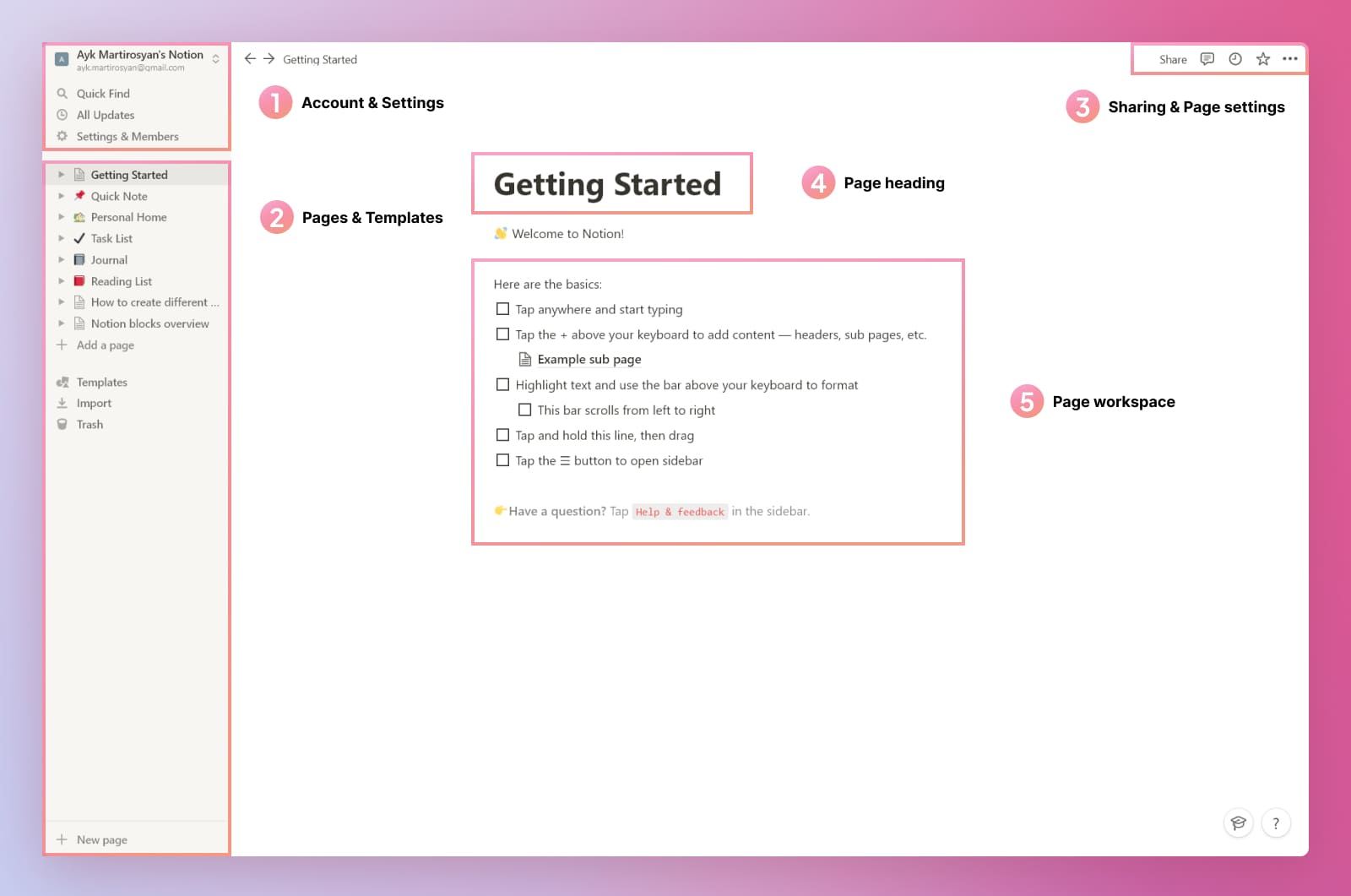
### Notion main block components overview
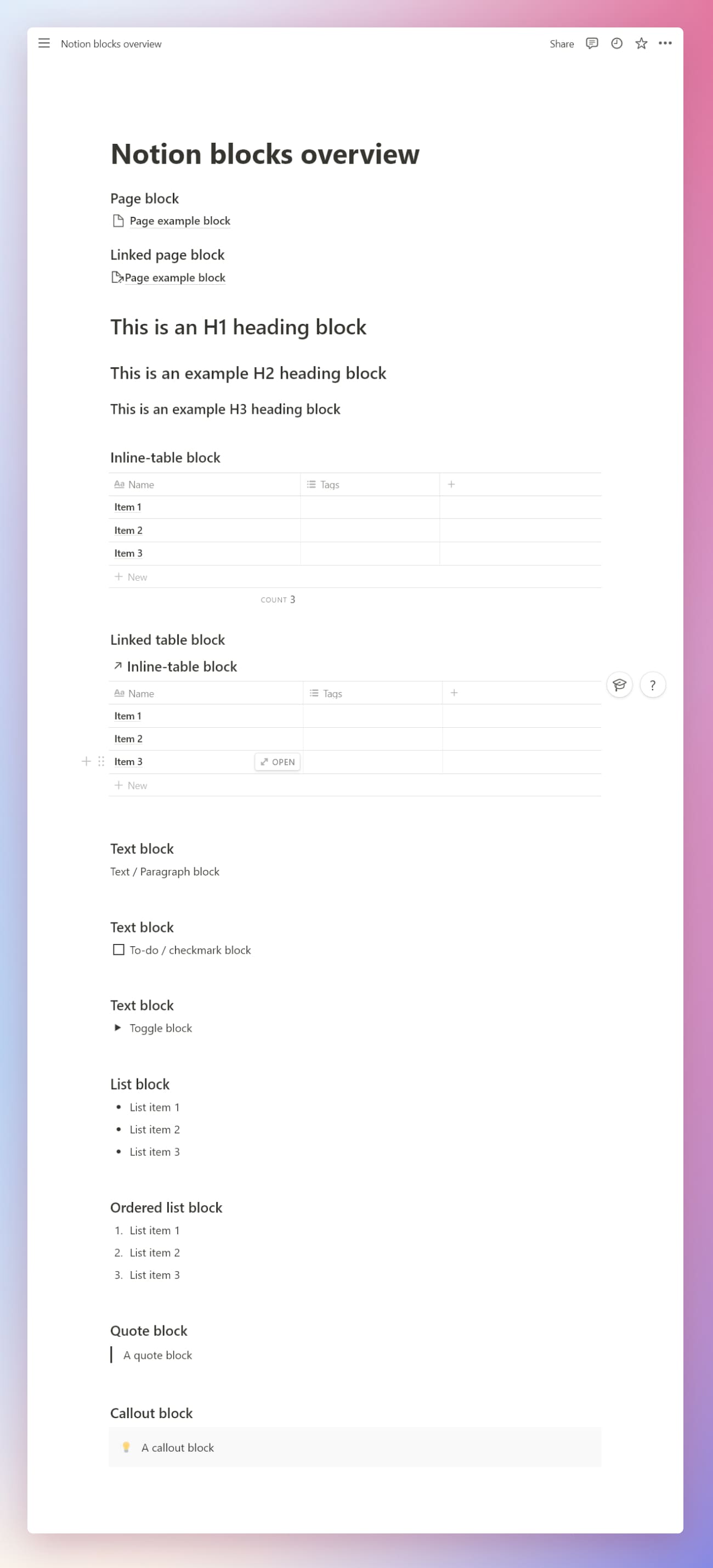
### Pages in Notion
Pages are one of the most fundamental blocks in Notion. They can contain anything inside. Regular pages have a certain width for reading convenience. You can make them full width by selecting 3 dots in the upper right corner and make them full width.
Items in Notion tables are also pages. This makes tables useful for many different use cases. Each core part of the system, such as the goals, tasks, and habits, are going to be a table. We can then use each item's page as a workspace.
For instance, organizing written content in Notion is a good use-case. I have a database of articles for my blog and each page has the research and the article itself. Another example is how I organize projects with Notion. A database (table) can contain all the projects I am working on now, and the pages can contain the workspace for that particular project.
Let's now see what kind of blocks we can use inside pages.
### Headings and text in Notion
Headings help to organize content inside a page.
There are 3 types of headings in Notion: H1, H2, and H3. Usually, the biggest heading is used for the title of the page. The middle-sized heading, or H2, is used to divide the content into different chapters. The smallest headings are useful for finer division. Since there are only 3 types of headings available in Notion, you can consider using all of them to structure the page if you need.
Tip: type #, ## or ### on a new line to quickly create a heading. Saves a lot of time.
### Tables in Notion
Tables in Notion can be an inline or full page. To create a table inside a page just type `/table` and you'll see the available options. Another way to create anything in Notion is by clicking the plus sign on the left side of each new line and choosing the block you want to create.
Try creating an inline table on a blank page.

**Linked databases in Notion**
Another major feature is linking the table itself wherever you want to. A dashboard is a good example. When you have a source database of let's say your tasks, you want to link it on a dashboard with only certain properties, sorting, and filtering. For instance, my dashboard contains a linked database of my tasks where I only show the tasks that I scheduled for today and sorted by priority.
To create a linked database type `/create` and you'll see the first option to `Create linked database`. Then type the name of the database you want to link to.
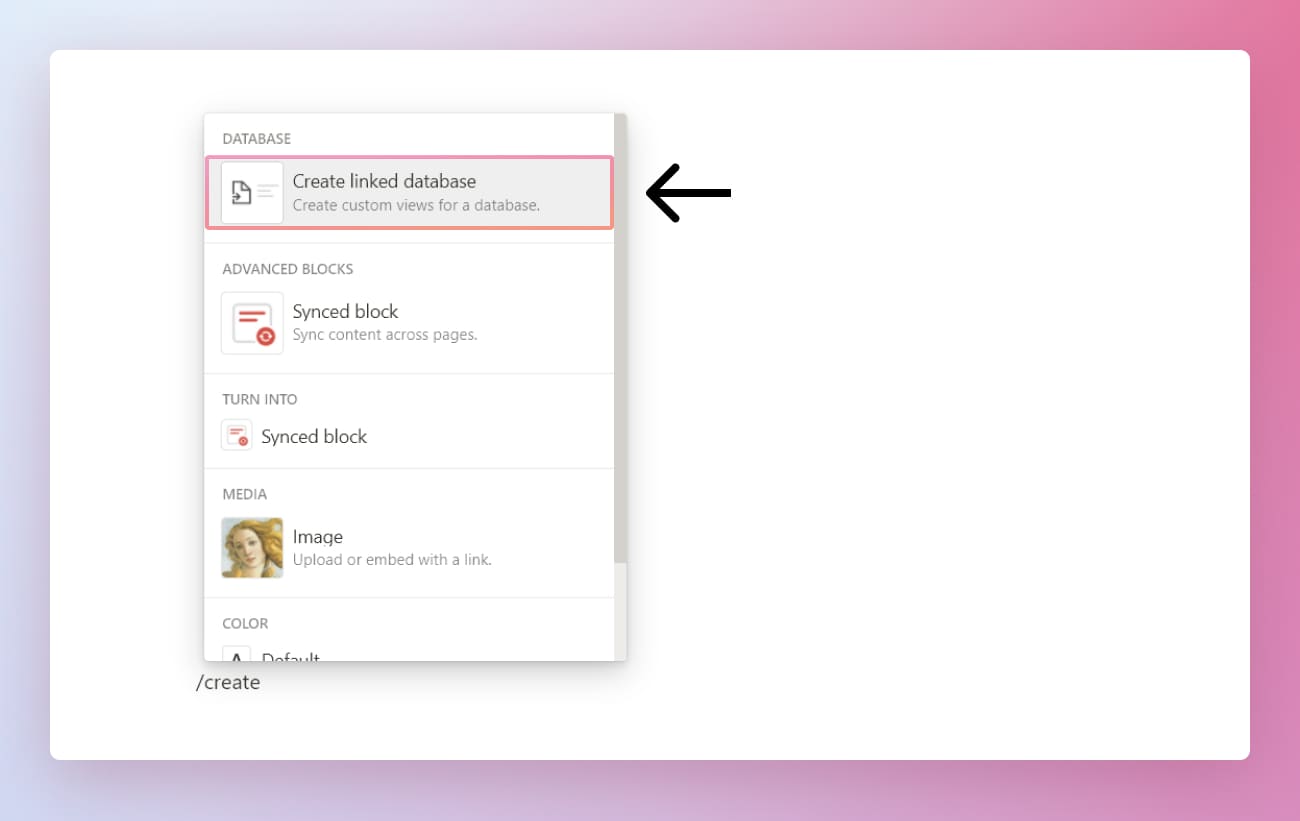
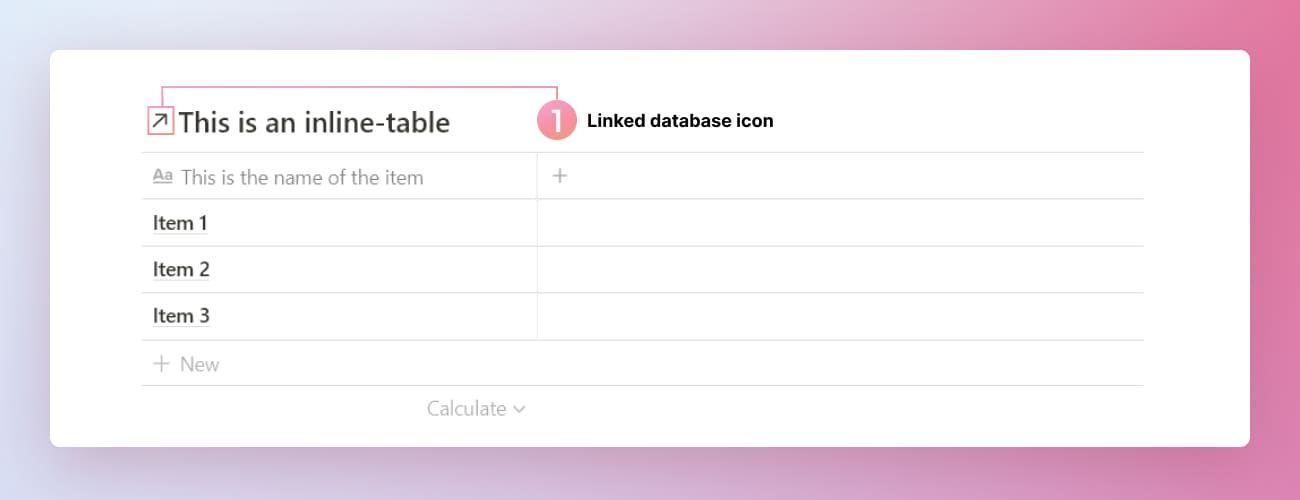
The arrow on the left side of the table's title indicates that it's a linked table. This table is a custom view of the original table that we created earlier.
Tables have around 18 properties that we can utilize. You can find them by clicking on the column heading and choosing the property type.
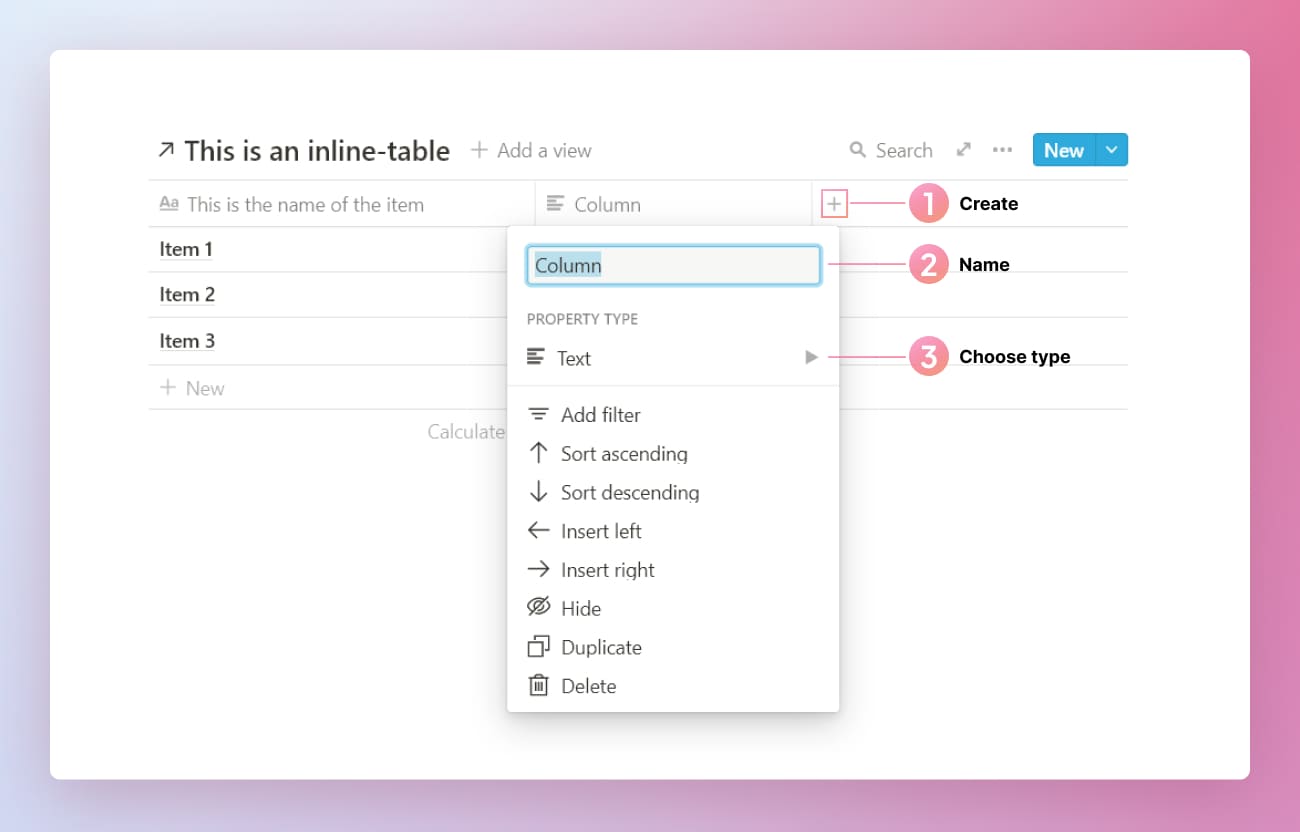
Now let's explore the most useful properties.
**Select and multiselect properties**
Select property in Notion allows you to choose *only* one tag for a table's item. For instance, tracking progress is a good example of `select` property. When your goal is slow you can assign a respective tag to let yourself know about its status. Multi-select is useful when an item can have, well, many tags.
Both `select` or `multi-select` properties are very useful for sorting and filtering. You'll see later how we can sort goals by progress and priority later in the course.
**Checkbox property**
Checkboxes are one of my favorite blocks. You can mark tasks by checking off complete tasks and habits. A curious fact: checking off makes you more consistent with building habits. It's handy for filtering and sorting non-checked items to see which tasks are not yet complete.
**Date property**
Helpful for setting time when you want to take action on a task or a goal. Also, useful for sorting the table items.
**Relation property**
Relation properties are very useful, especially once we start linking different subsystems.
You can think of a relation property as a link from one table to another. It allows linking separate entities that have something in common. For instance, let's say we have two tables. The first one is a list of goals that you want to achieve. The second one is a list of habits that you need to build in order to achieve your goals.
Goal: Learn Notion → Habit: Read beginner's tutorial every day for 30 min instead of XYZ.
Goal: Feel energetic and inspired in the morning → Habit: Go to sleep at 10 PM instead of staying up late.
Goal: Build $500 monthly in passive income → Habit: Work on my side projects every morning

Do you see the pattern? You need to pair them so that you can clearly see why you are building certain habits and what habits a specific goal needs to grow.
For instance, if you want to wake up every morning at 6 AM but you don't have a proper goal or reason, then the habit won't likely stick. On the other hand, if you have a goal of earning passive income, but you don't want to change your identity and build required habits, then probably you won't be consistent and successful on that goal.
Making a relation property in Notion is super easier. It's more important to understand the concept. Later when we start building the system I'll show you how to do it.
**Sorting and filtering in Notion tables**
Sorting and filtering allow you to create different views for the tables. For instance, you can have a view of the table that shows only incomplete tasks sorted by priority. Another view showing all the tasks that are on hold or planned for the future.
You can do it by clicking the 3 dots in the upper left corner of a database and selecting `Filter` or `Sort` options.
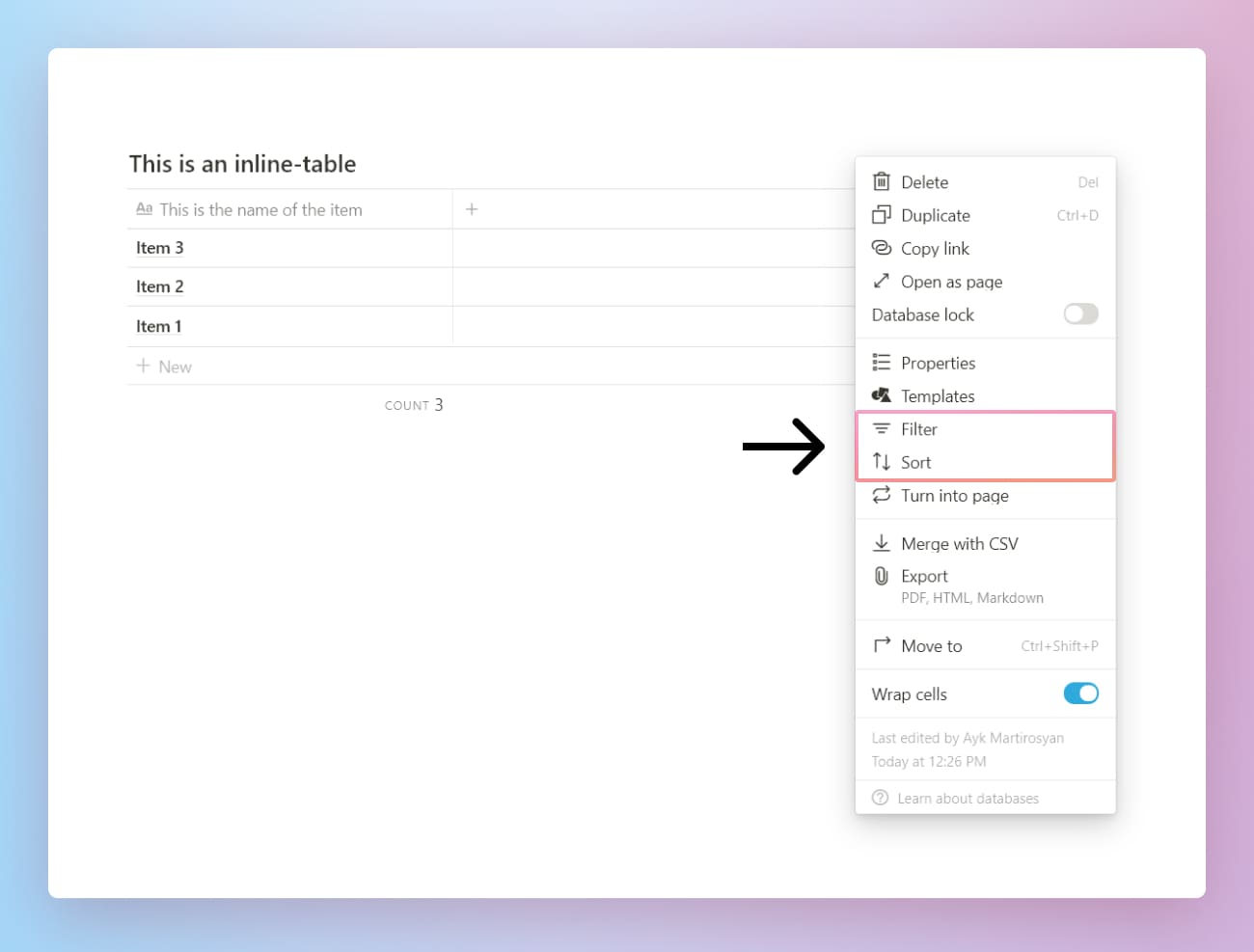
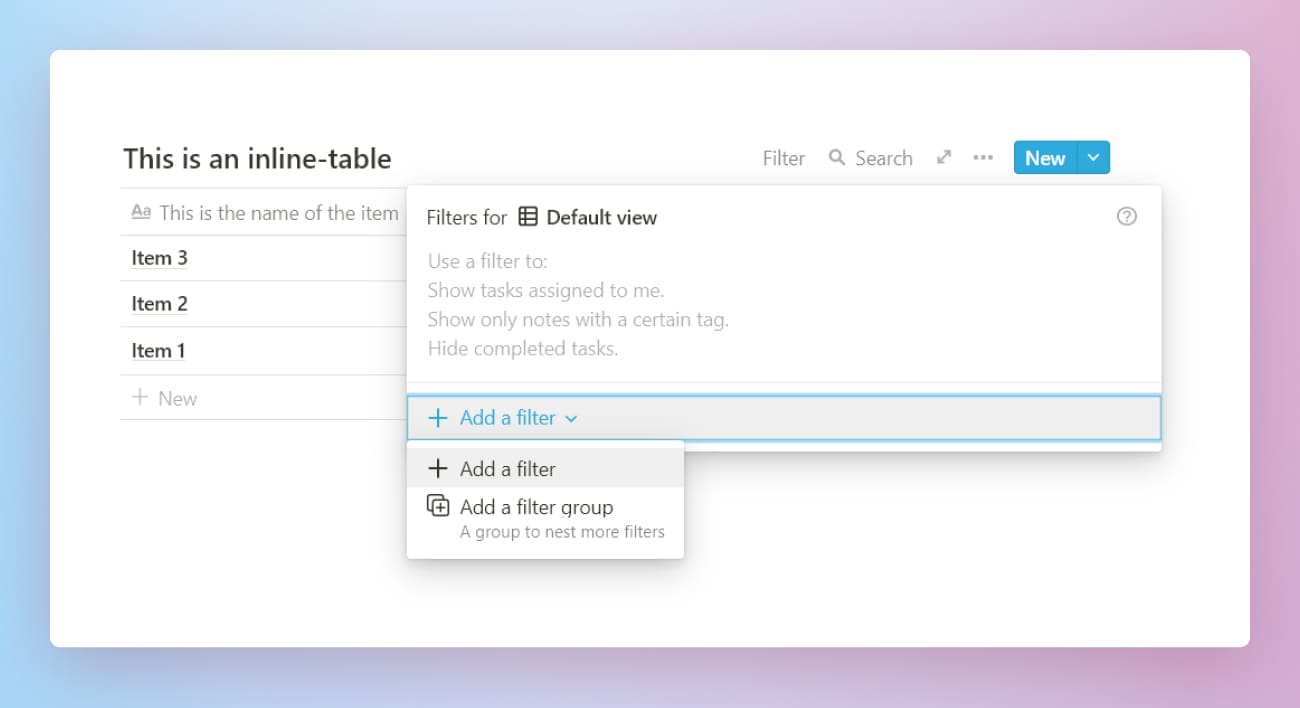
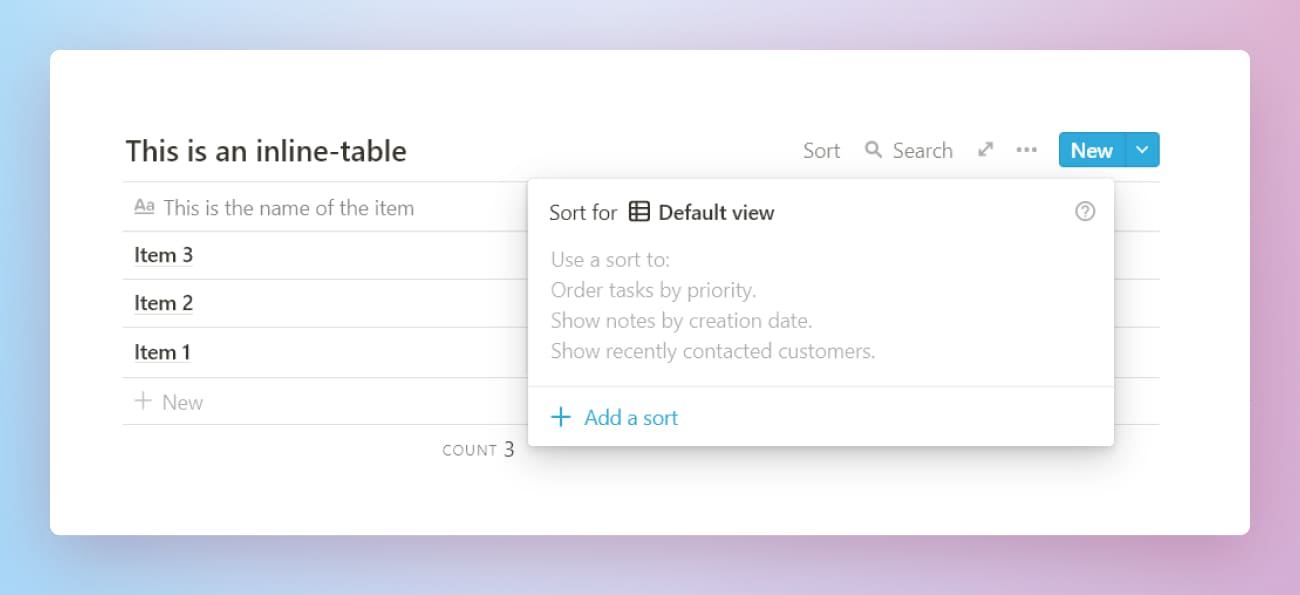
Once you sort or filter a table you'll see a button to the left of `Search` where you can click and adjust the sorting or filtering logic.
Here's an example. Two databases are linked from the source table we created earlier. The first table is sorted by `Priority` property and the second one has the same sorting but is also filtered to show only `1st Priority` or `2nd Priority` items.
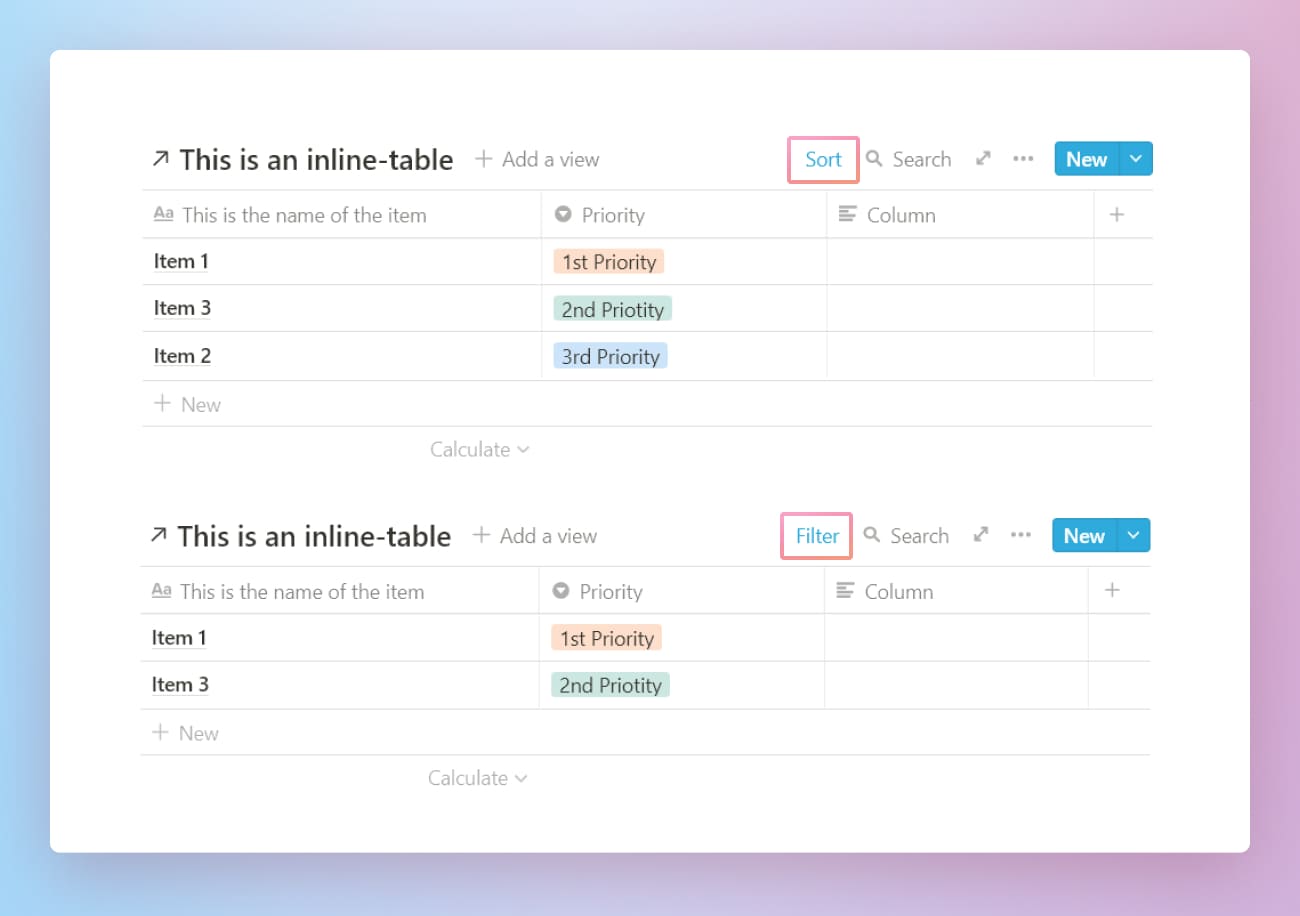
## Beginner's Notion productivity system
The system is built from the following parts:
- Dashboard - overview of your goals and tasks
- Goals - set and track your goals
- Habits - habits that you have to build to drive identity changes to align yourself with the goals
- Tasks - a simplified GTD-like system to take action on your goals
First, we'll create a main page to hold the source databases and the dashboard.
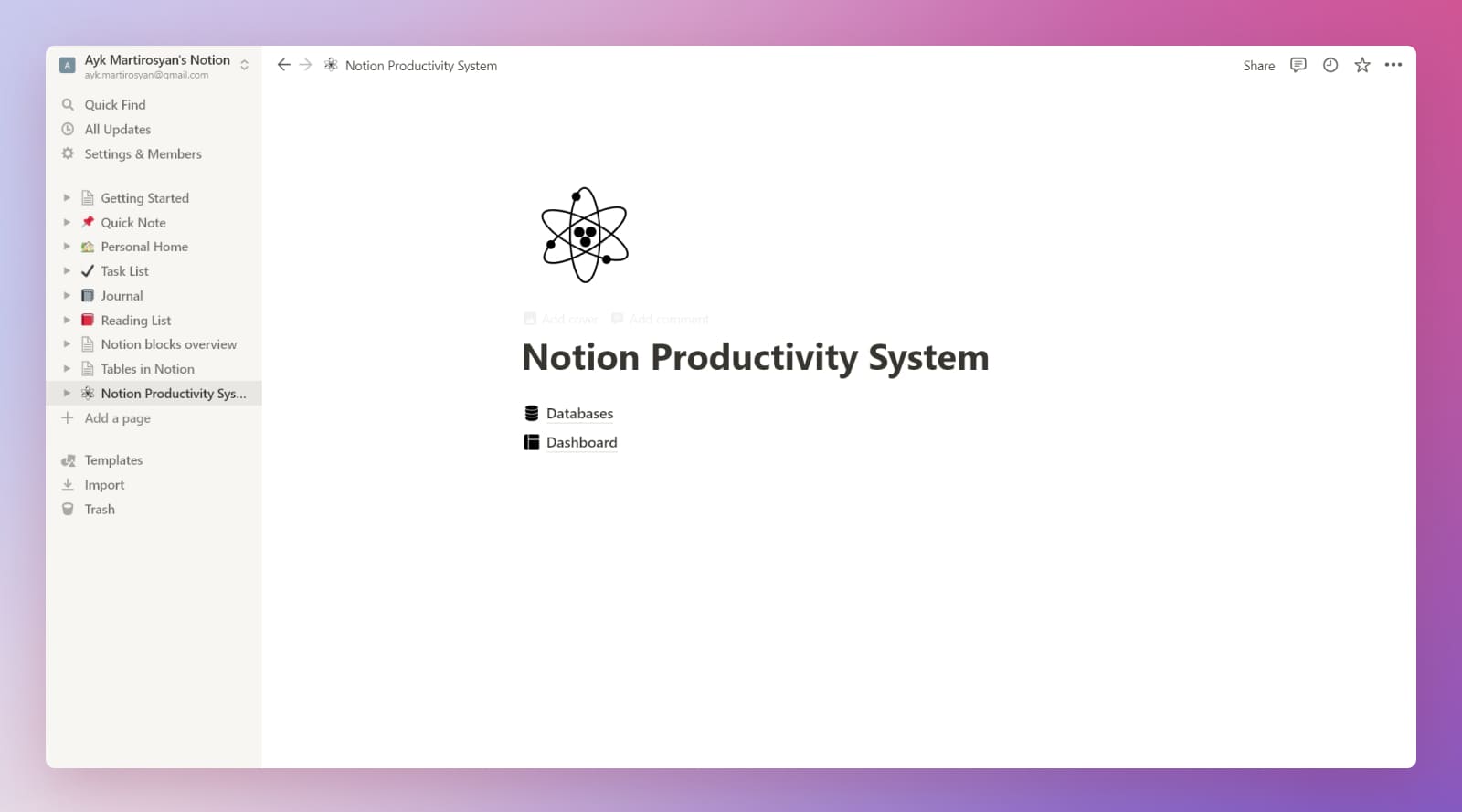
Let's now create the source databases for the system before we organize the dashboard.
## Goals system
Goals are essential in the productivity system. Habits and the tasks that we are going to build soon work in tandem to bring the goals closer to reality.
A goal system in Notion is represented by a database with links to other relevant databases. Each page within the database is a workspace that you can use to store information, insights, and details about that particular goal.
To keep it simple, we'll define a goal with a name and progress for now. Later we'll connect the goals with habits and tasks.
Go to `Databases` page and create a goals database. Type a slash and then start typing "table" so that autocomplete shows us the options. Choose `Table - Full page`.
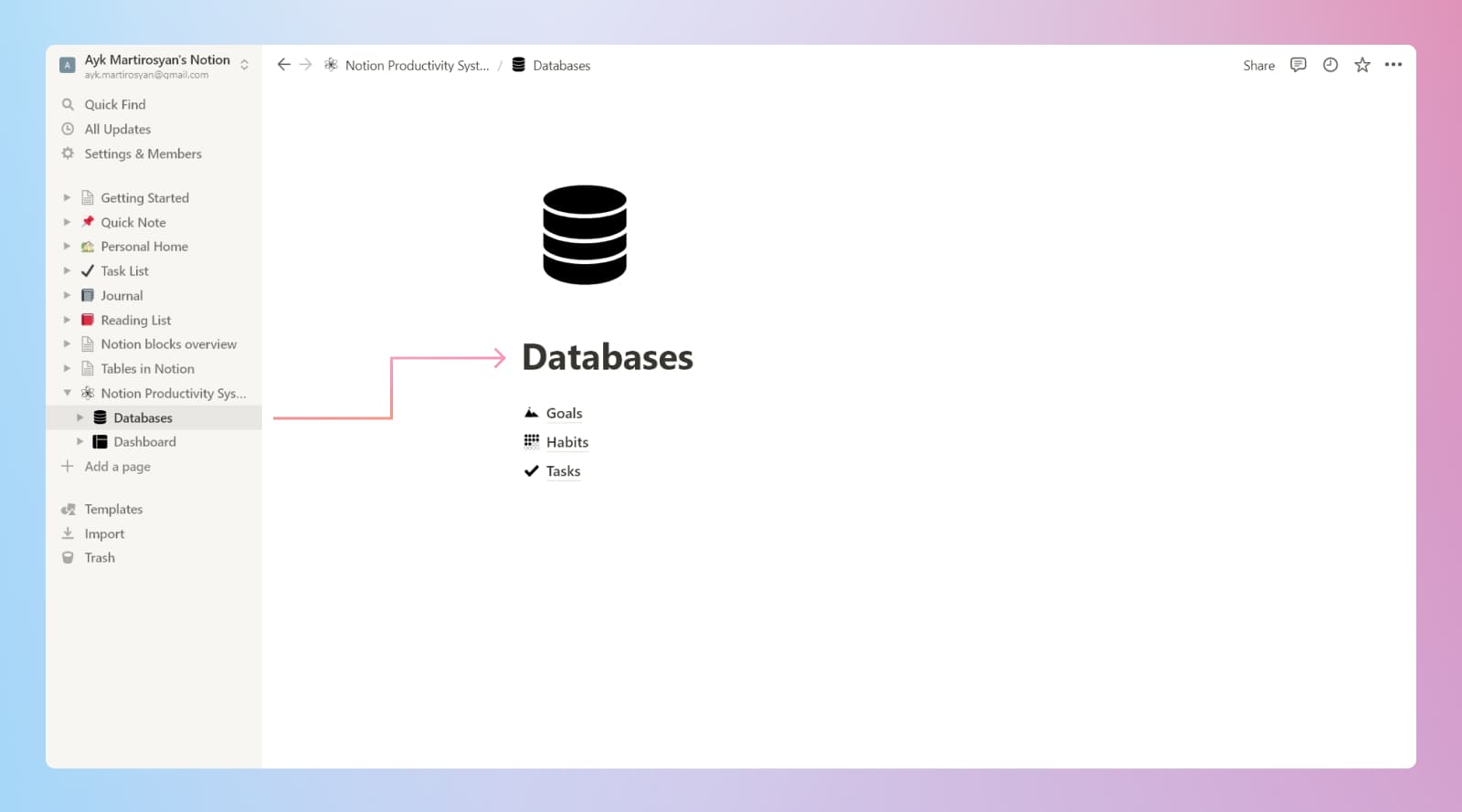
Give it a name and add an icon. It helps to differentiate from other tables, although not necessary.
Next, rename the second column to `Progress` and make it a `Select` property type so that we can create different tags to track the progress of the goal.
Now let's create the `Progress` tracking tags: `On track`, `Slow`, `Archive`, and `Complete`.
`On track`**.** Everything goes as planned.
`Slow`**.** Something hinders your progress. It's worth analyzing your days, as the units of progress, to find the obstacle. Most of the time it has something to do with habits. That's why analyzing and finding the obstacle can put the goals back on track.
`Archive`. The more you learn about yourself, the more you analyze what you want to achieve, and the more you capture ideas and work towards them, the more you'll understand that some of your goals don't make sense anymore. Not because you want to give up, but because you find out that it wasn't *your* goal and it belonged to an impostor-you. If it happens, a goal is given an `Archive` tag and filtered out so that it doesn't get your attention.
Why not just delete? I like to keep a history of my goals, habits, projects, and whatever I track so that I can see how I grow and change priorities.
`Complete`. My favourite tag. Self-explanatory.
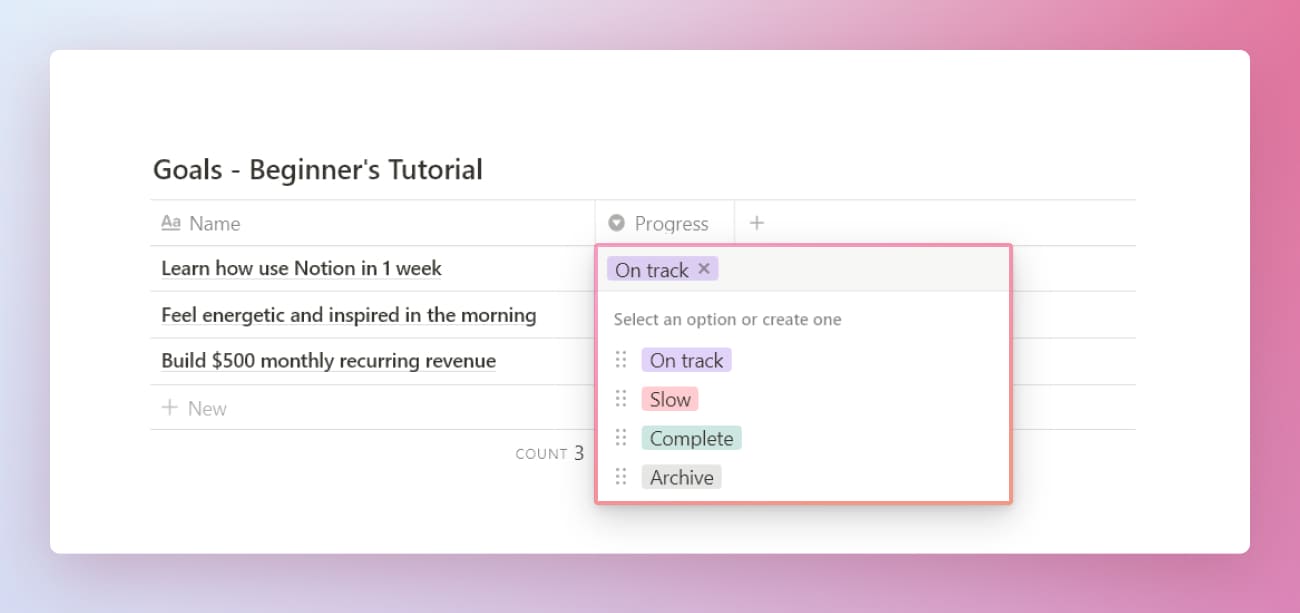
Add 3 goals to the table and assign a `Progress` tag to each one of them.
Here's how the goals database looks so far.
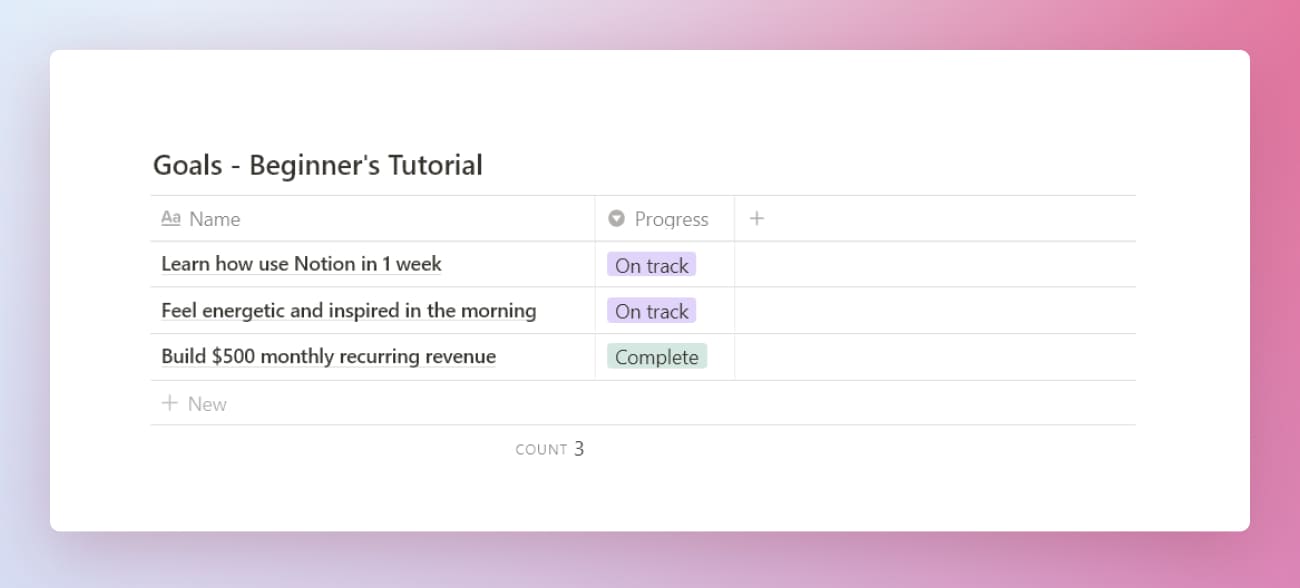
## Habit tracking
Habit building in Notion is also in a form of a table with a few more properties. We'll define the following properties: `Progress`, `Smallest step`, `Environment`, `Obstacle`, and `Goal`.
`Progress`. Track the progress with a `Select` property.
`Smallest step`. Think of the smallest action you can take to get the habit going. A `Text` property.
`Environment`. Environmental cues are very strong. Think of a place you want to associate the habit with. A text property, although can also be a `Select` or `Multi-select`.
`Obstacle`. What hinders you? A `Text` property.
`Goal`. The reason why you want to build the habit in the first place. It's a relation property that we'll link in a bit.
Let's say, I want to start working on my side project but I cannot find the time. After a proper analysis, I find out that instead of staying in bed for an hour and reading the news I could try working on my project instead. So my goal is to change the habit in order to make room for another.
Find out what habits hinder you from getting going and what habits can accelerate your progress. In short, try to not overwhelm yourself. Build up slowly. Make it easy to perform so that it sticks. Think about the smallest step, the environment, and the obstacles to make building habits easier.
Tracking habits is easier in a journal where you can check off habits you complete daily.
## Daily journaling
Days are the units of progress in the system.
Since most of the habits are performed daily or weekly, it makes sense to track them in a journal. We won't go into detail here. You can more about [daily journaling](https://www.maray.ai/posts/daily-journal-in-notion) and integrate it into your system.

## Tasks management
Here you'll assign tasks to your goals.
For now, let's create 2 properties for the tasks: `Status` and `Do date`.
`Status`. Select property to track the status and progress of the task.
`Do date`. The date you intend to work on the task instead of the deadline. A cool concept I learned from August Bradley.
`Goal`. Try to have a goal assigned to a task. Ask yourself why you are doing what you are doing. A relation property that we'll assign in a bit.
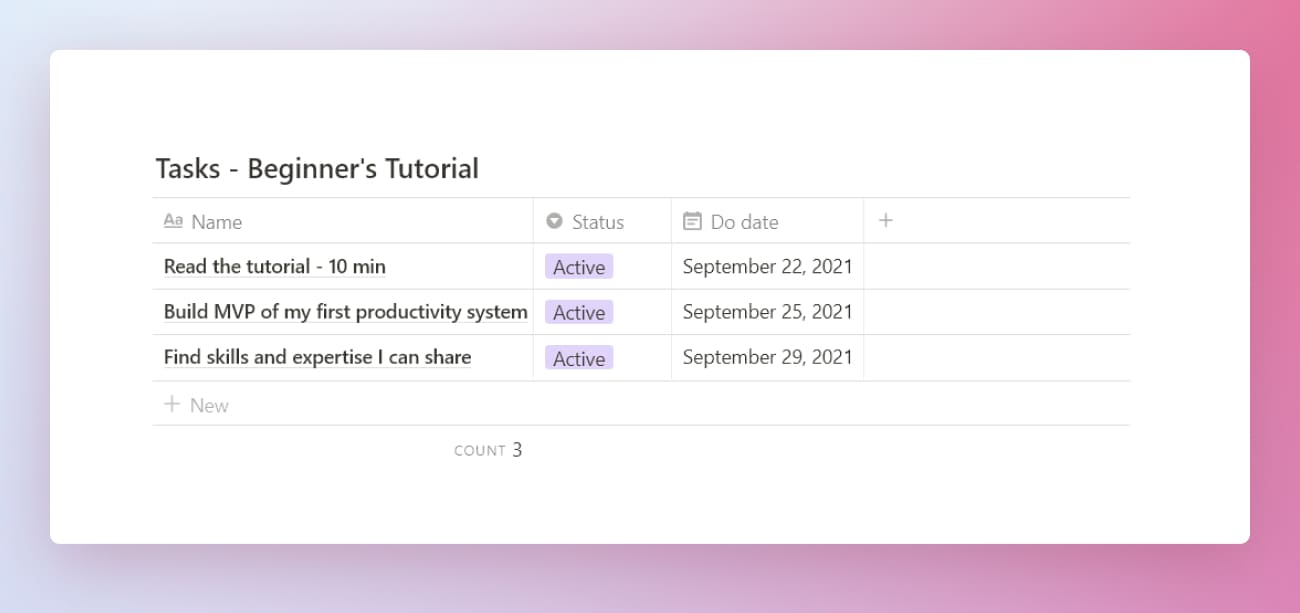
## Connecting databases with Relation property
To achieve a goal it's important to keep it authentic and active.
To make it authentic and active we'll assign habits and tasks to the goals.
Linking properties in Notion is done with a `Relation` property.
Add a new column in the `Goals` database, choose `Relation` as the property type and find the database you want to link to by typing its name. In our case the tables we want to connect to are `Habits` and `Tasks`. You will notice that the default name is `Copy - Name of the Table`. We'll rename the new properties to the respective database name.
Now let's link the items together. Click in an empty field of `Habits` and choose the habit we came up with to support our goal.
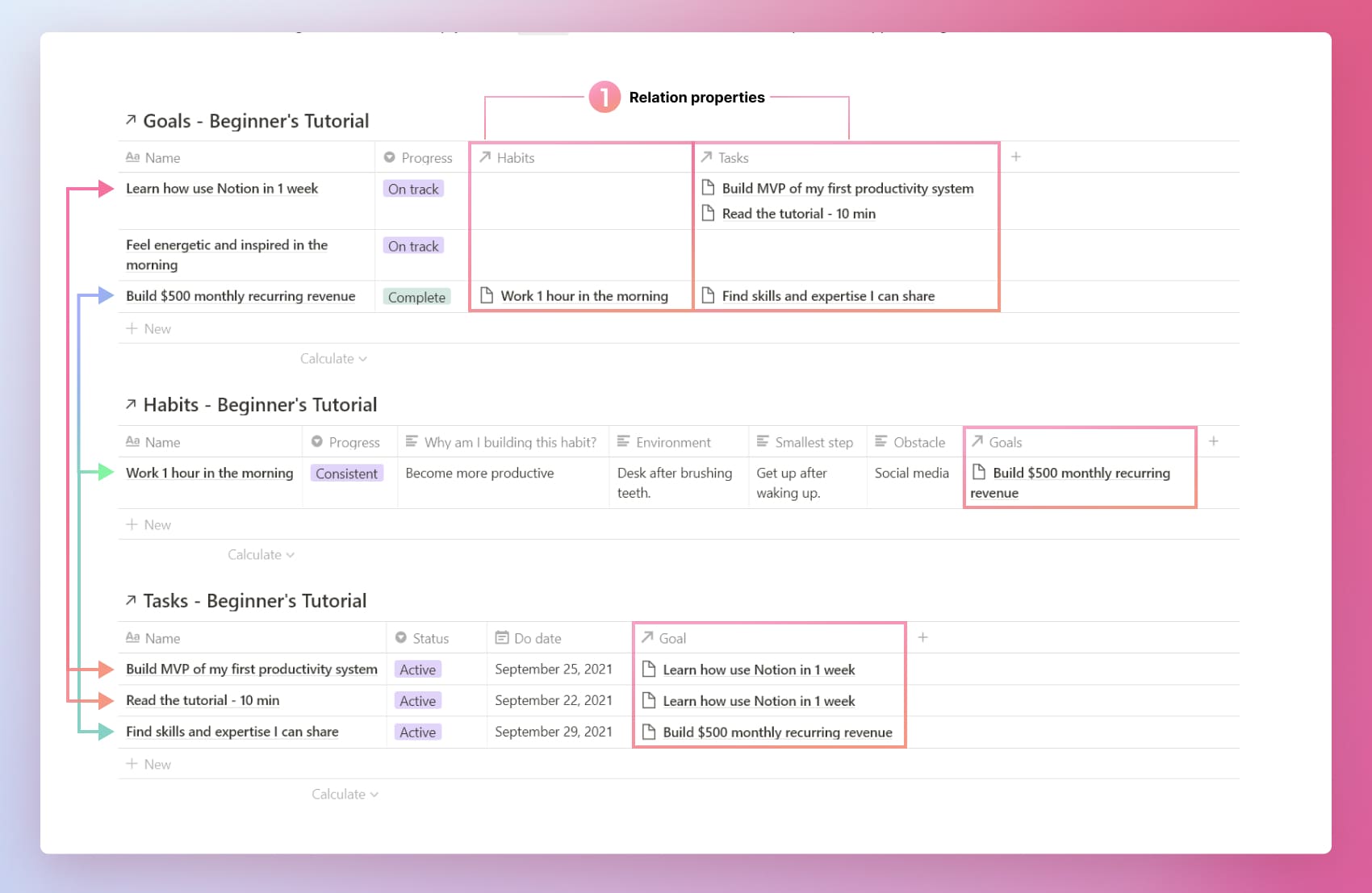
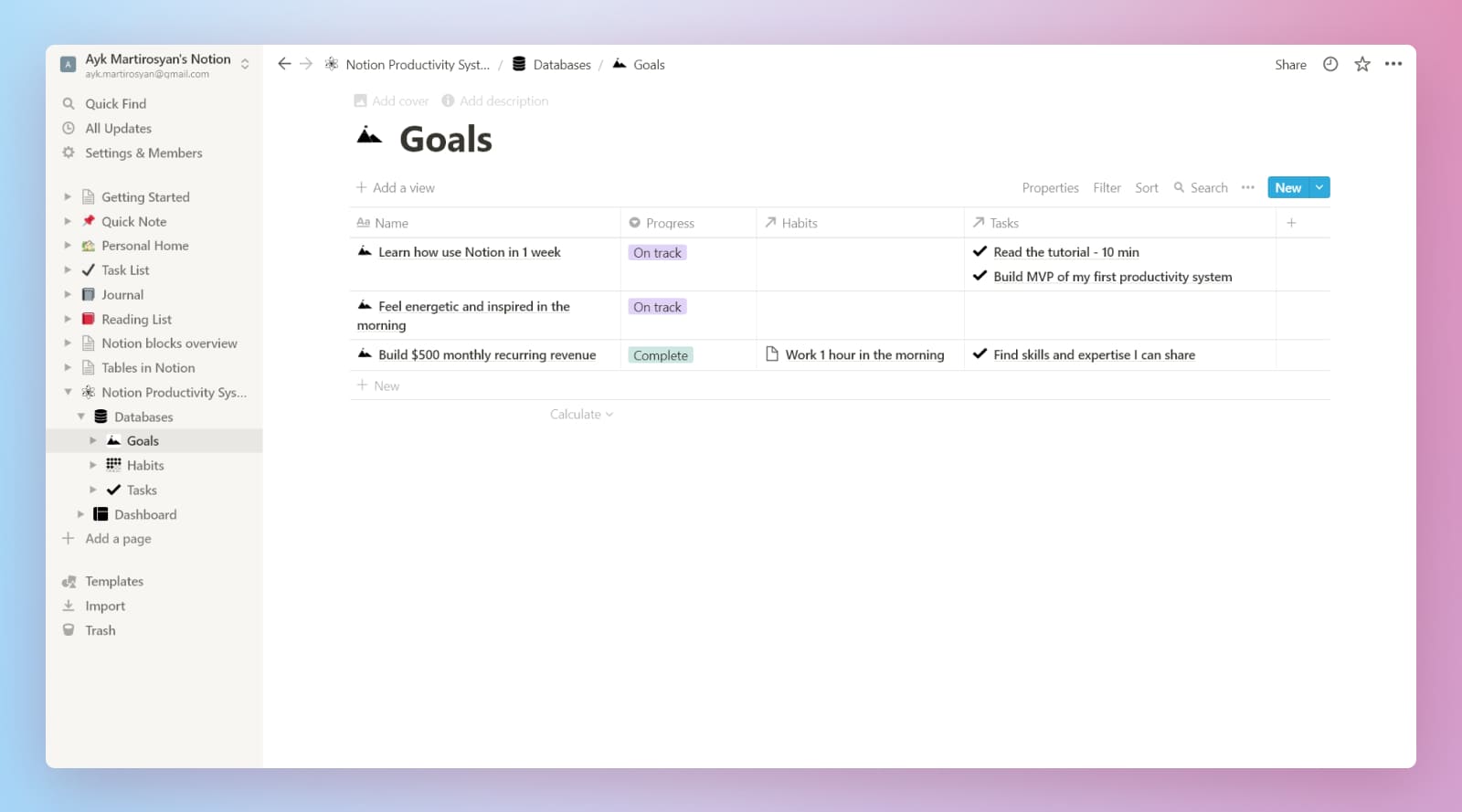
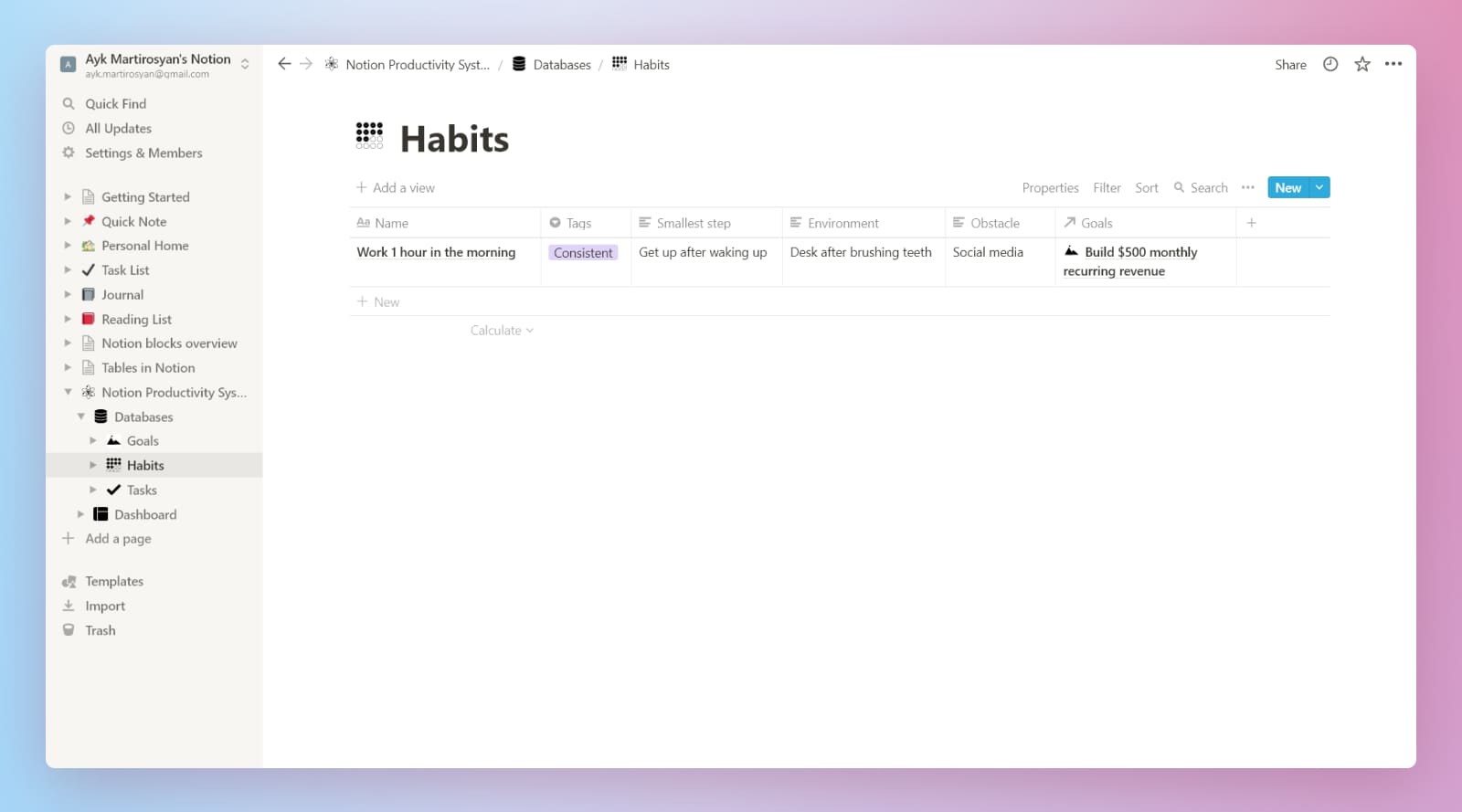
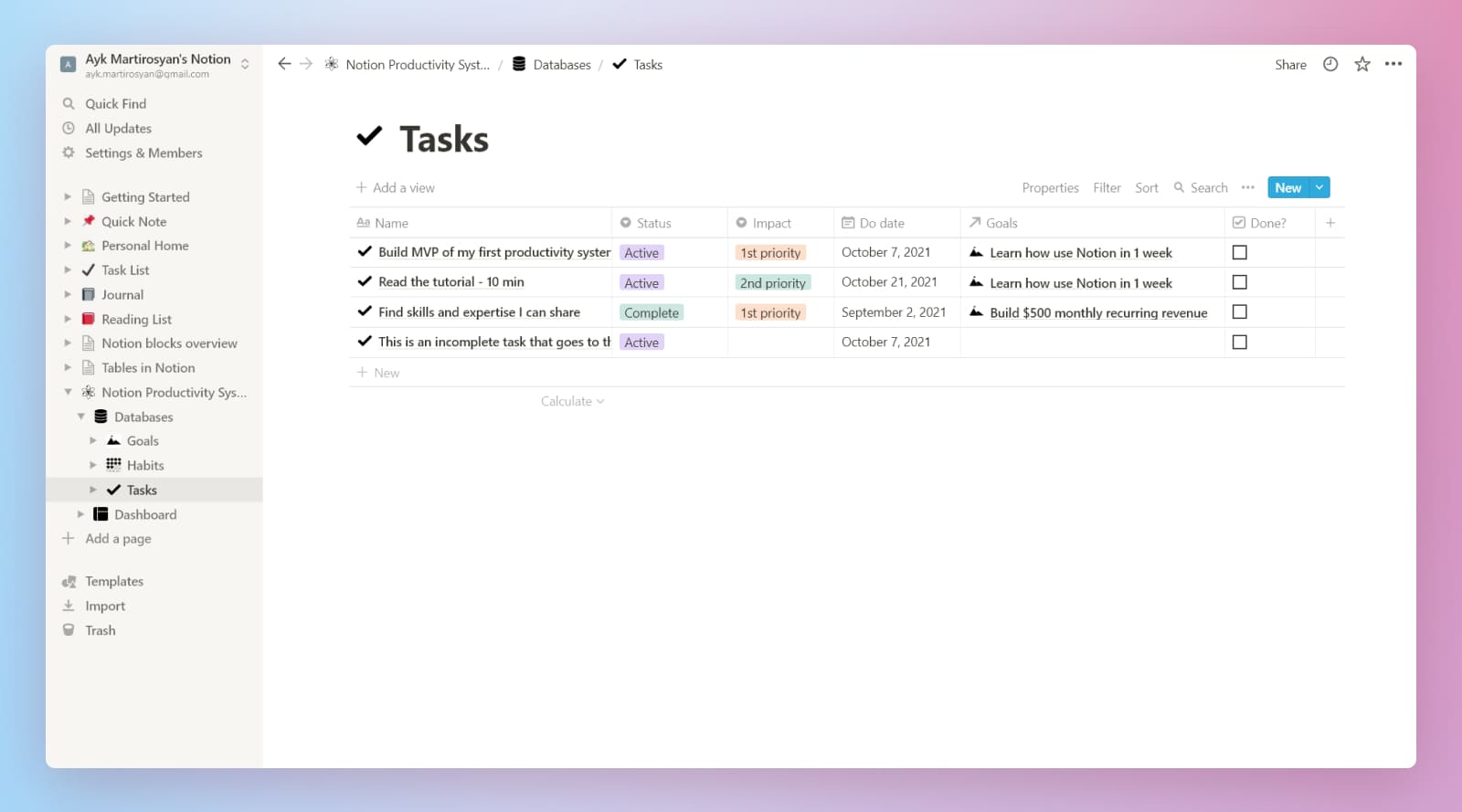
## Database Templates
Since a lot of properties repeat every time, we'll build a template for each database to easily populate predefined data such as the `Progress` and icon. Later when you add more properties, you can add more pre-populated data to save you time.
To create a template, click on the drop-down area right of `New` button and choose `+ New template`. Essentially, it's a page block that will be used as a template for items inside the database. You can have as many as you want. For instance, in my content database, I have two templates. One is for creating a blog post and another template for capturing content-related ideas.
### Add a goal template
How to create a database template.
Step 1. Click on the arrow on the right side of `New` button and click `+ New template`
Step 2. Edit the template. Add a title, an icon, and content
Step 3. Create a new page in the database using the template or create a blank page and then add the template content with a button (5)
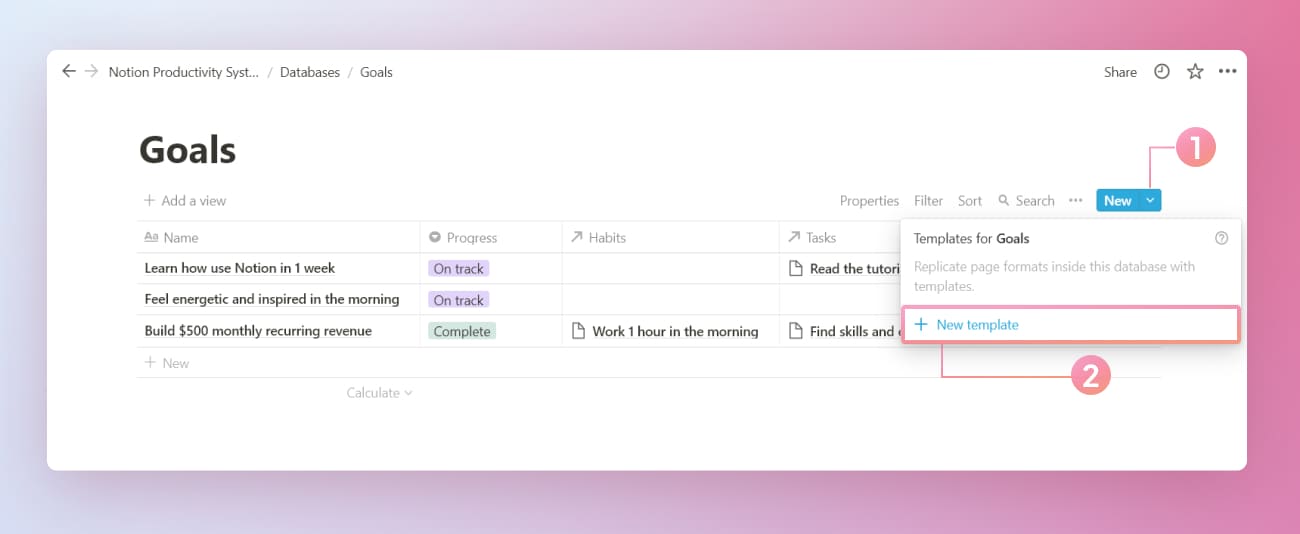
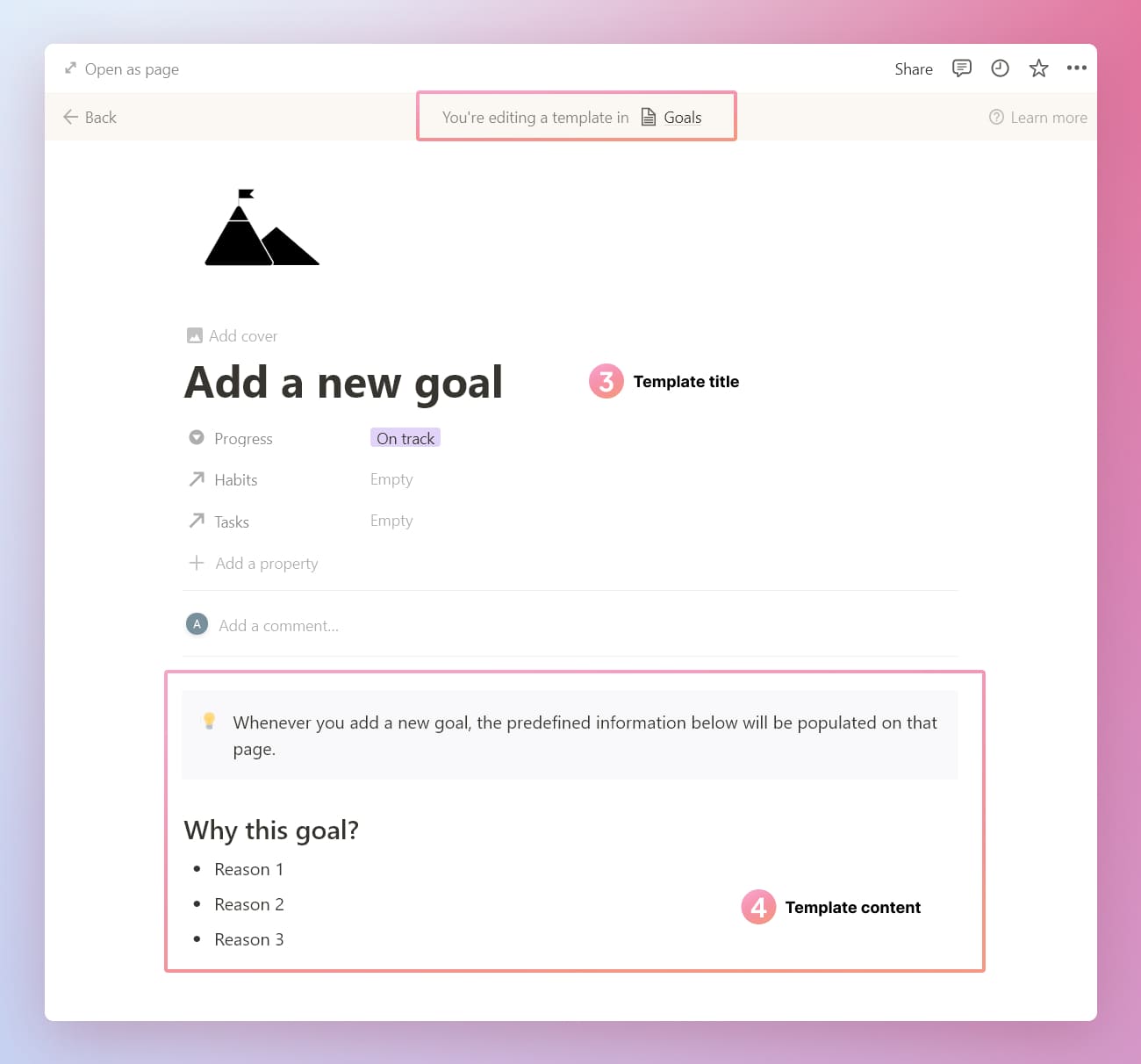
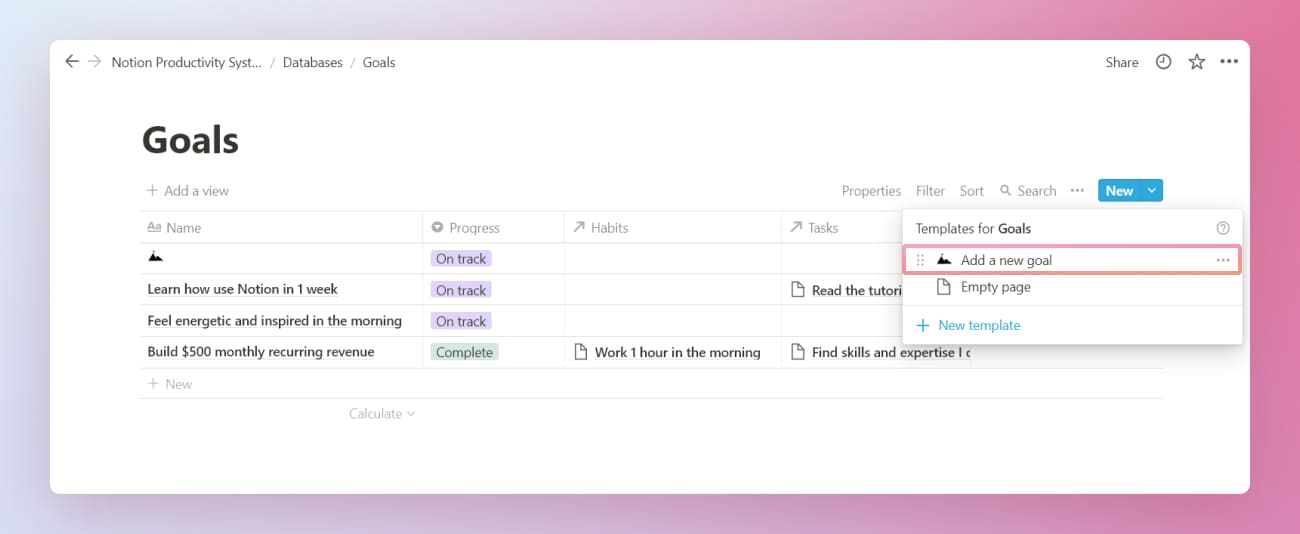
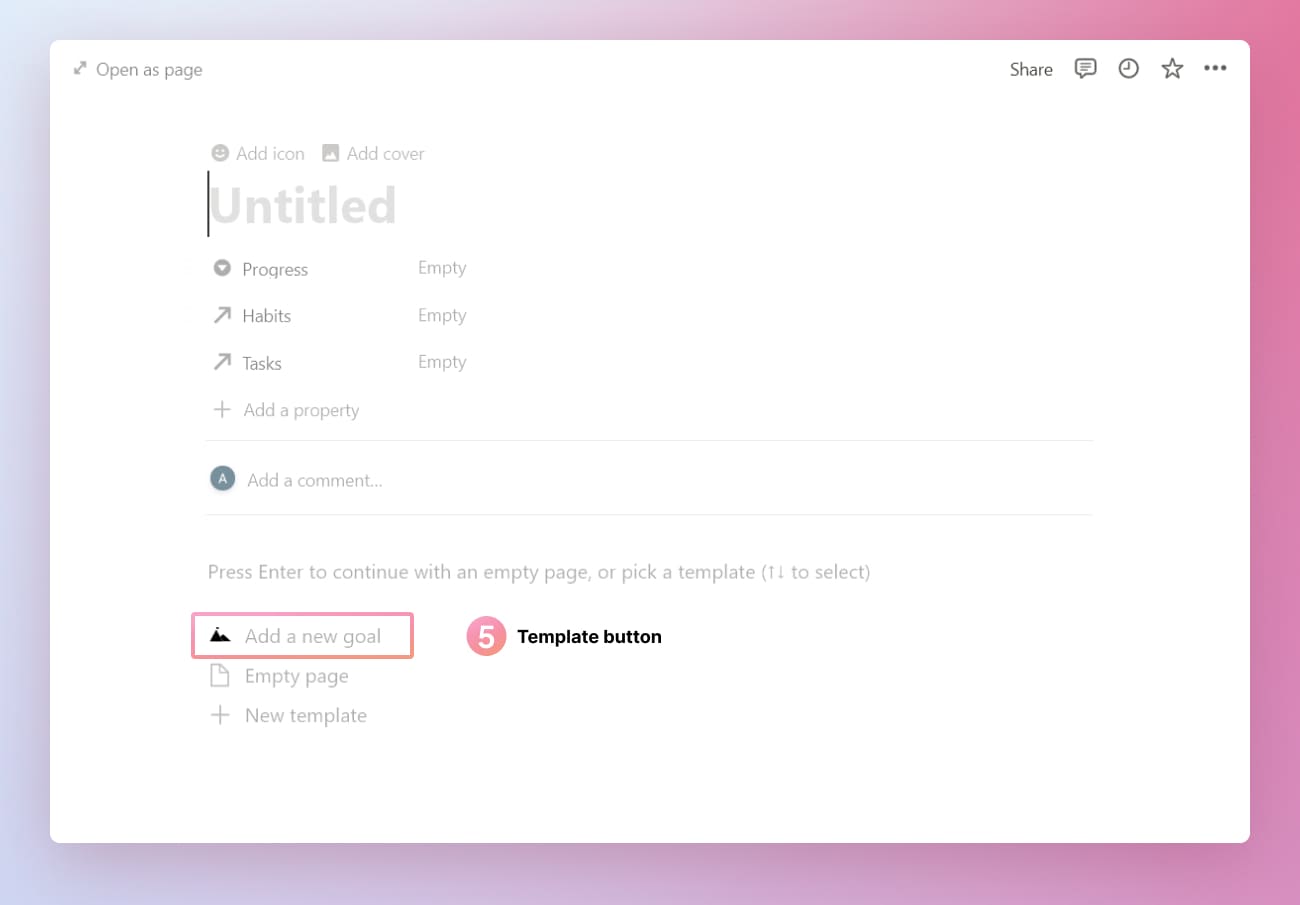
Templates are super useful for populating predefined data so that you don't need to repeat the same process every time.
Try to add a template for tasks and habits by yourself.
## Productivity Dashboard
Now it's time to organize all those tables we created. I always try to keep my dashboard as simple as possible. Here are a few principles I use.
For a person like me, who struggles with discipline and attention, it's essential to keep it clean and least distracting. My first priority is to get things done and promote growth. Therefore, my dashboard is about the tasks I planned for the day.
I use Notion for a few things on a daily basis. In the morning I fill out my daily journal and check the planned tasks. During the day I capture my ideas and knowledge in the respective databases. A few times a week I write blog posts. In the evening I schedule my next day. Therefore, I have a few main dashboards that are saved in the favorites section of the sidebar. Since Notion loads pages every time, it's much faster to find an important page from the sidebar rather than going to my dashboard and looking for it.
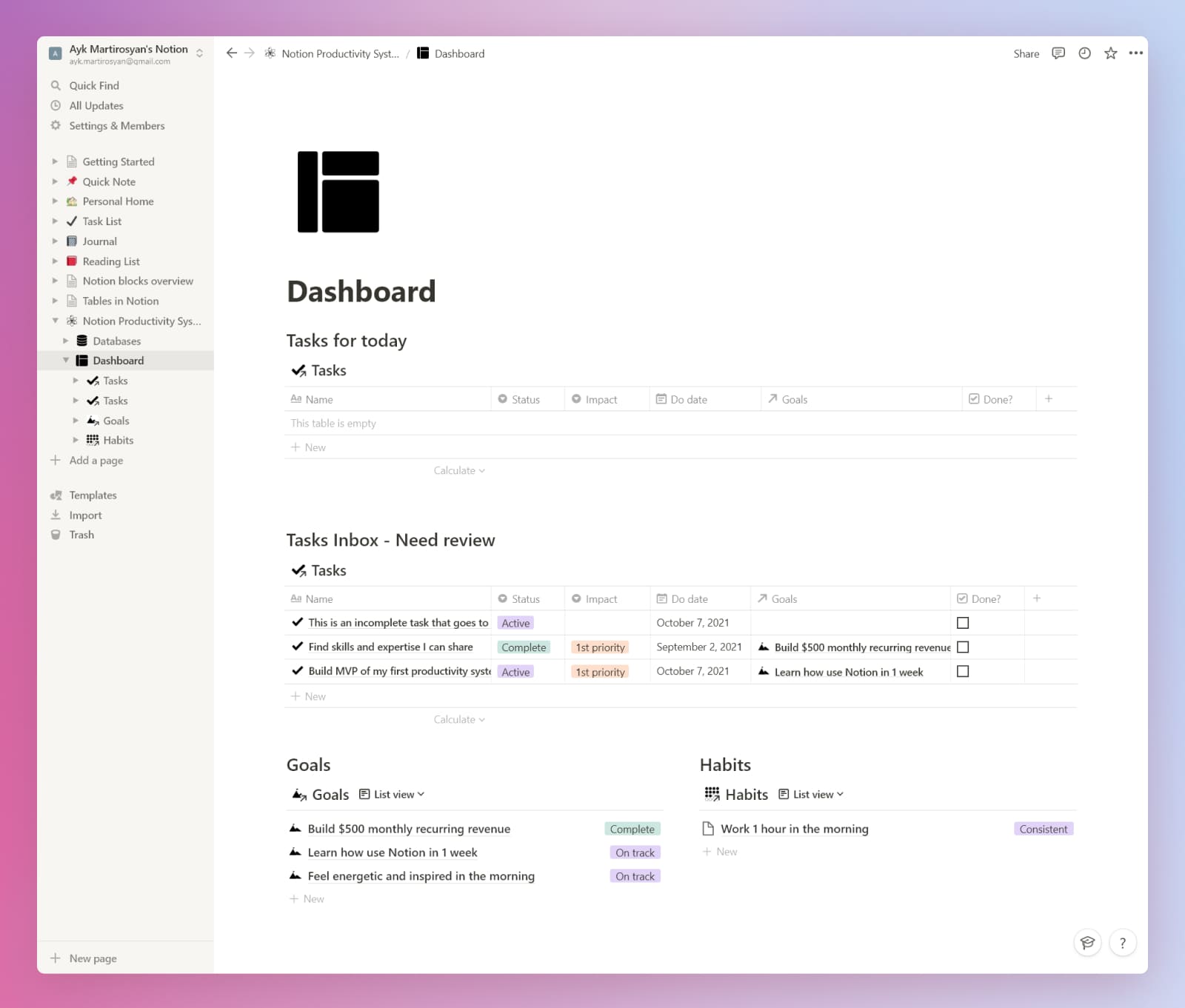
### **Dashboard in Notion that I use most of the time.**
**Control Dashboard.** My tasks and projects. Clear overview of the progress. Manage and schedule.
**Journaling Dashboard.** My daily journaling. Weekly and monthly reviews.
**Content Production.** A dashboard where I manage my creative output.
**Ideas.** Quickly capture ideas I come with during the day.
**Knowledge lab.** Capture research, insights, information.
**Vision.** The goals that I track and review weekly and monthly.
### How to create the productivity dashboard
1. Create a linked database from the Tasks database.
2. Filter the database items to show only the tasks with today's date.
3. Sort the items by priority.
That's the daily tasks. Now let's create another one to show the goals so that you are always aware of them.
1. Create a linked database from the `Goals` database.
2. Create a list view of that database.
3. Repeat the same process with `Habits`
And finally, let's add a few linked pages so that you learn how to do it as well. Type `@Habits` to link the habits page on the dashboard.
Feel free to play with the layout and adjust it the more you use it and get feel for it.
If you are the type of person that doesn't have attention problems and value aesthetics a lot more than I do, please feel free to decorate your dashboard with images and links. I prefer to keep it clean so that I only focus on what's essential to me.
## What to do next
That's a good start. Congratulations! Here's the [template link](https://maray.notion.site/Notion-Beginner-s-Productivity-System-4fe5a0beacf44c41955638a87b813ef7) for the tutorial in case you missed it. Feel free to reach out on Discord or Twitter if you have questions or suggestions. If you want to learn more and advance your system, here's a list of resources I recommend.
[Official Notion help page](https://www.notion.so/Help-Support-Documentation-e040febf70a94950b8620e6f00005004). Lots of resources and templates.
[Goals system](https://www.maray.ai/posts/goal-system-notion). It's a more complex way I organize my goals, projects, and tasks.
[Tracking habits and daily journaling](https://www.maray.ai/posts/daily-journal-in-notion). You can read more about habit-building in this article where I explain how to get started with a morning routine.
[GTD task management system](https://www.maray.ai/posts/gtd-notion). The only productive way I found was to push my projects and tasks further.
[Notion life operating system.](https://www.maray.ai/posts/notion-life-operating-system-overview) A holistic approach to promote personal growth with different linked systems.
[Knowledge management system in Notion.](https://www.maray.ai/posts/notion-knowledge-management-system) A simple yet effective way to accumulate knowledge and ideas.
[Interactive and digital resume in Notion.](https://www.maray.ai/posts/digital-resume-notion) No more silly pdfs.
## Notion UX features and tips
As I mentioned earlier, Notion has a great UX because the team behind the app uses it to organize the teamwork, their objectives, and so on. That's why it just works the way you expect it.
Here are few tips to make your experience with Notion even smoother.
### Markdown.
It's a markup language that makes typing a lot faster. For instance, if you need a heading just type # on a new line to create a big `Heading`. Two `##` and three `###` make a middle size and a small size headings respectively. [Here](https://www.markdownguide.org/tools/notion/) you can find a list of supported markdown elements.
### Notion shortcuts
When I write, I use shortcuts to make the text bold, code or italicize.
You can also use shortcuts to create a page, open a new window, or search a page. Here's [a great article](https://www.notion.so/Learn-the-shortcuts-66e28cec810548c3a4061513126766b0) from Notion team on using different shortcuts. These kinds of resources are worth linking on your dashboard to easily access whenever you want to learn a new command.
### Typing and creating
Use slash / to create new blocks, link pages, and so on. It will make you much faster. You can also move blocks and edit them with handy shortcuts. For instance, press `esc` to select the block you are in and then `ctrl/cmd + D` to duplicate it.
### Favorites
I use the sidebar for my most used dashboards and pages. You can pin a page there by clicking on a star icon on the top right corner of the page. When I write a blog post, I pin the page there so that I can easily access it and remind myself.
## Q&A
**Is Notion easy to learn?**
It took me a week or two to get myself familiar with Notion and half a year to tailor the productivity system to my needs.
**Do I need a paid version to use it?**
Absolutely not. I've been using the free version of Notion for half a year and then switched to a paid plan. I did it to support the developers, not because I really needed the additional features.
**Is notion good for productivity? It looks very complicated.**
Notion can be as simple as you want. Keep it to the point and make it solve a problem you have.





